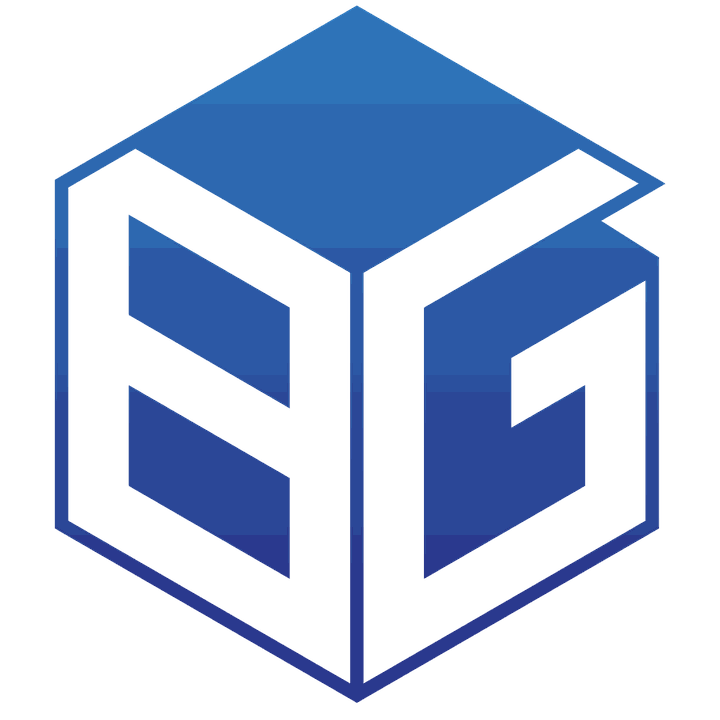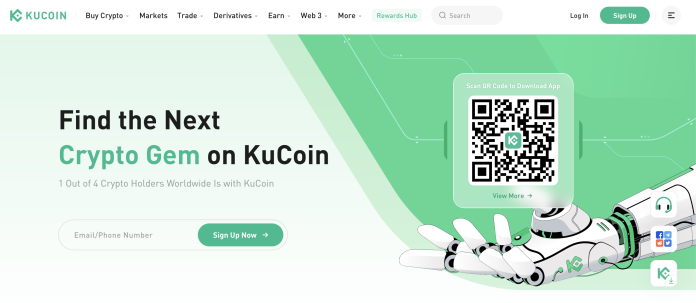Welcome to our complete guide on Kucoin, an innovative cryptocurrency exchange platform. In this blog post, we will explore what Kucoin is, its features, and step-by-step instructions on how to use it effectively. Whether you are a beginner or an experienced trader, this guide will provide you with all the information you need to navigate the world of Kucoin.
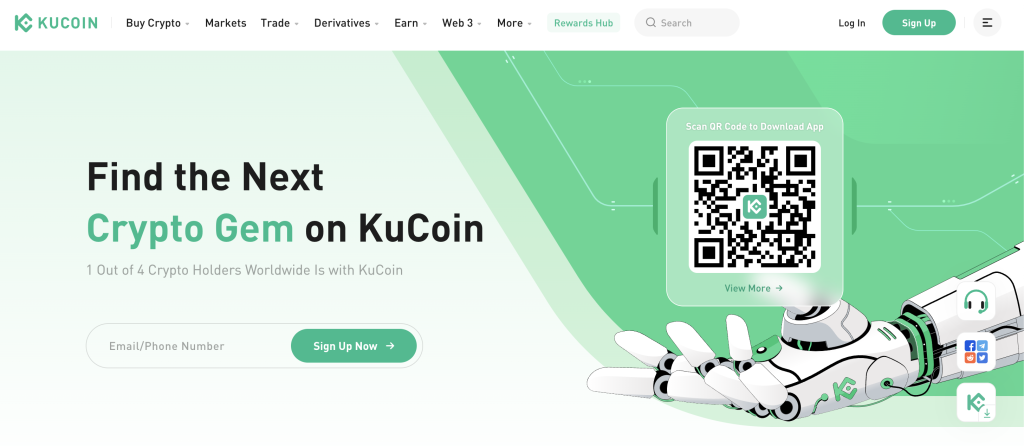
What is Kucoin
Kucoin is a cryptocurrency exchange platform that allows users to trade various cryptocurrencies in a secure and user-friendly environment. Founded in September 2017, it has quickly gained popularity among traders due to its comprehensive range of features and wide selection of coins.
With its headquarters in Singapore, Kucoin aims to provide a reliable and efficient platform for both individuals and institutions interested in trading cryptocurrencies. It offers advanced trading tools for experienced traders while catering to beginners with its intuitive interface.
Advantages of Kucoin
- Fast transaction processing speed
- High security
- Low trading fees
- Fast deposits and withdrawals
- Large liquidity, always in the top 10 exchanges with the highest 24-hour volume
- Vietnamese language support
- Simple, easy-to-use interface
- It supports many interesting features, such as a lottery.
- The app works well on iOS and Android
- 24/7 Support
- Regular list of new coins
Disadvantages of Kucoin
Currently, I do not find anything to criticize Kucoin, except that each time I withdraw money, I have to enter an additional withdrawal code, which is a bit troublesome compared to other exchanges.
Transaction fees on Kucoin
Deposit and withdrawal fees
For Kucoin, there is no fee when depositing money into the exchange, while withdrawals will charge a certain fee depending on the number of tokens/coins.
Transaction fees
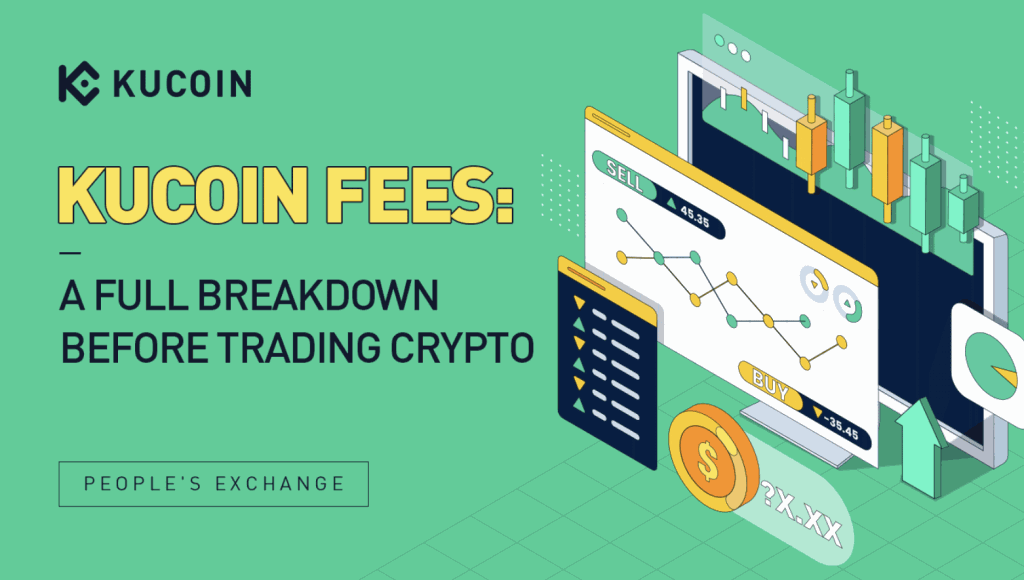
Find more about Kucoin fees: Link
Sign up
Enter KuCoin Website, and you should see a page similar to the one below. Click on the “Sign Up” tab in the upper right corner. We support users registering an account with a mobile phone or e-mail address.
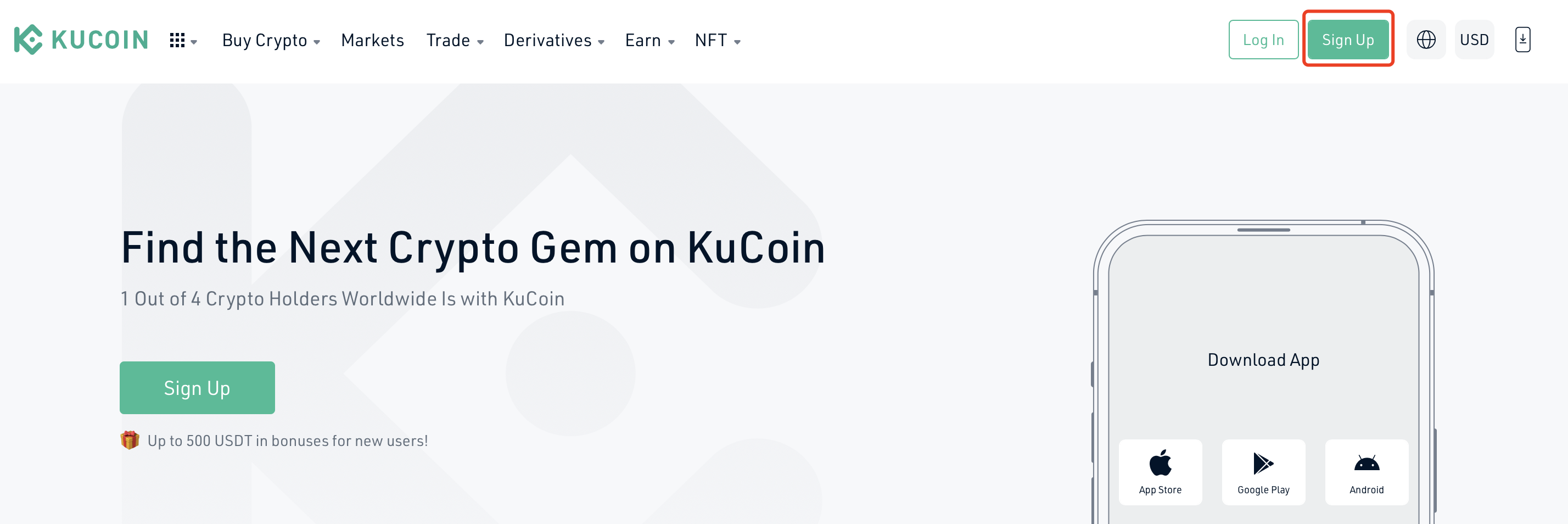
1.1. Sign up with an e-mail address
Input your E-mail address and click the “Send Code” button. Wait for the e-mail verification code to be sent to your mailbox, and enter the verification code you received. Then set the login password, read through, and agree to the “Terms of Use”. Then click the “Sign Up” button to complete your registration.
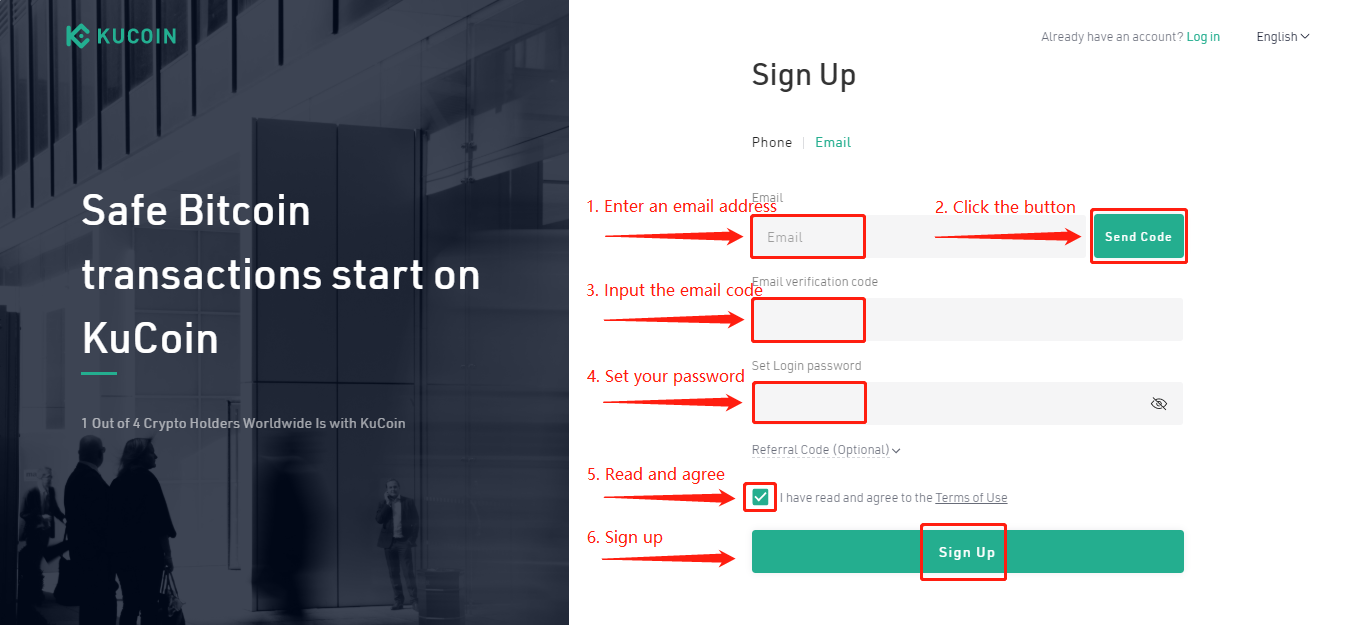
1.2. Sign up with the mobile phone
Select the country code, input your phone number, and click the “Send Code” button. Wait for the SMS verification code to be sent to your phone, and enter the verification code you received. Set your login password, read through, and agree to the “Terms of Use”. Then click “Sign Up” to complete your registration.
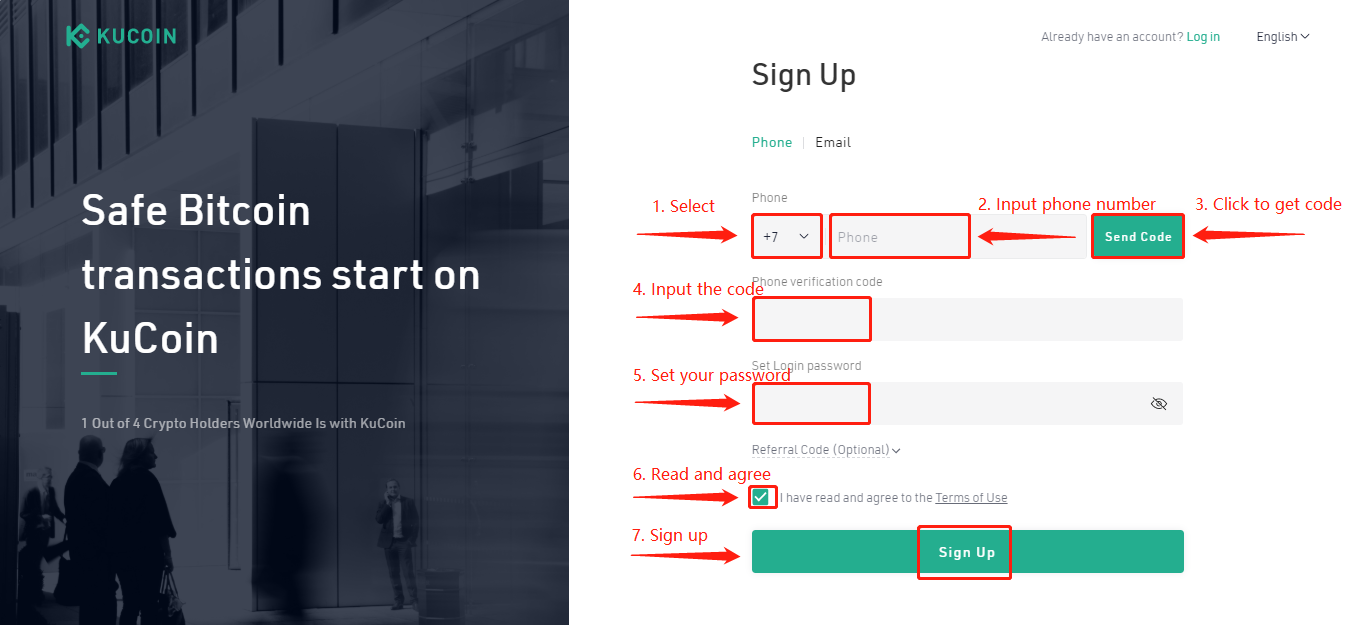
Tips:
- If your e-mail address or phone number has been bound for one account at KuCoin, it cannot be registered multiply.
- Users from Phone Registration Supported Country List can register an account by mobile phone. If your country is not on the supported list, please register an account by your e-mail address.
- If you are invited to register a KuCoin account, please check whether the referral code is filled in on the password setting interface or not. If not, the referral link might be expired. Please manually input the referral code to ensure the referral relationship is established.
2. Login and Tips
First, you need to access www.kucoin.com. Please click the “Login“ button in the upper right corner of the website. Here you are offered two ways to log in KuCoin account:
2.1. With Password
Enter your E-mail address/phone number and password. Then, click the “Login” button.

2.2. With QR Code
Open KuCoin App and scan the QR code to log in.
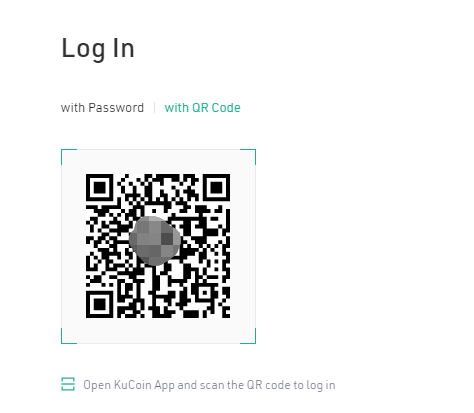
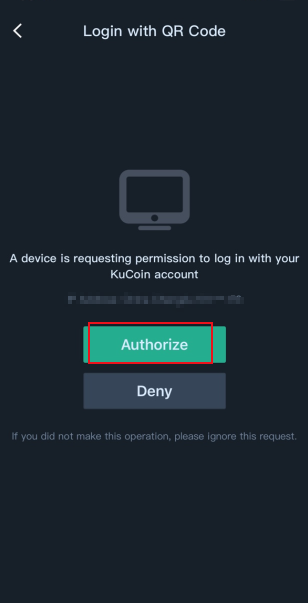
Tips:
- If you do not remember your password, please click the “Forgot Password?” tab;
- If you meet Google 2FA issues, please click Google 2FA issues;
- If you encounter mobile phone issues, please click Phone Binding Issues;
- If you enter the wrong password five times, your account will be locked for 2 hours.
3. Reset/Forgot Login Password
Please refer to [Option 1] if you want to update the login password.
Please refer to [Option 2] if you forgot the login password and can’t log in either.
Option 1: Update a New Password
Please find the “Change” button of the “Login Password” section in “Security Settings”:
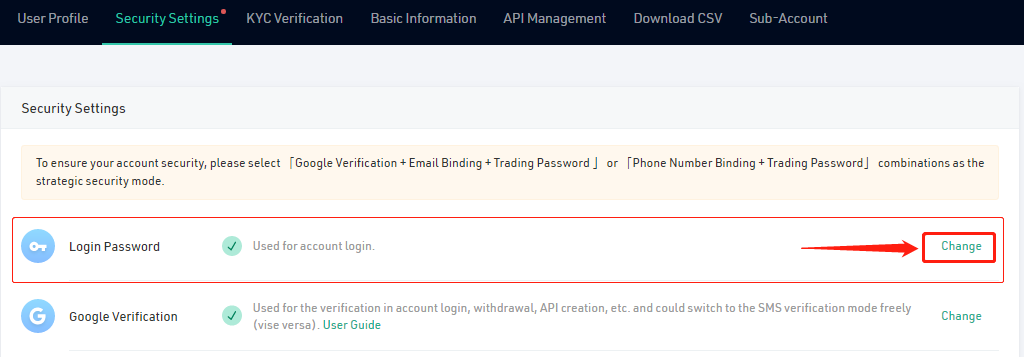
Then, please enter your current password, set your new password, and click “Submit” to complete.
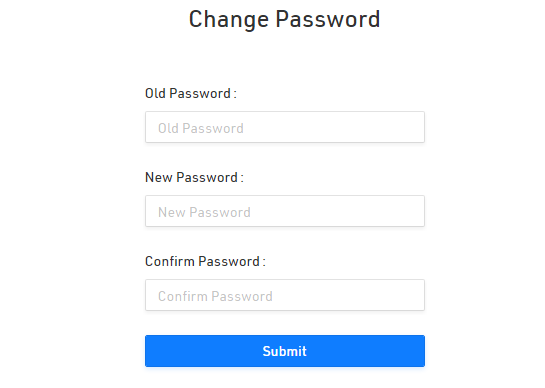
Option 2: Forgot Login Password
Click “Forgot password?” on the login page. Then input your E-mail address or phone number and click “Send Code” button. Please check in your mailbox/phone for the e-mail verification code. Click “Submit” after filling in the verification code you received.
Please note: Before entering the E-mail address/phone, please ensure it is registered on KuCoin. The e-mail/SMS verification code is valid for 10 minutes. To ensure account security, please change your login password every 90 days.
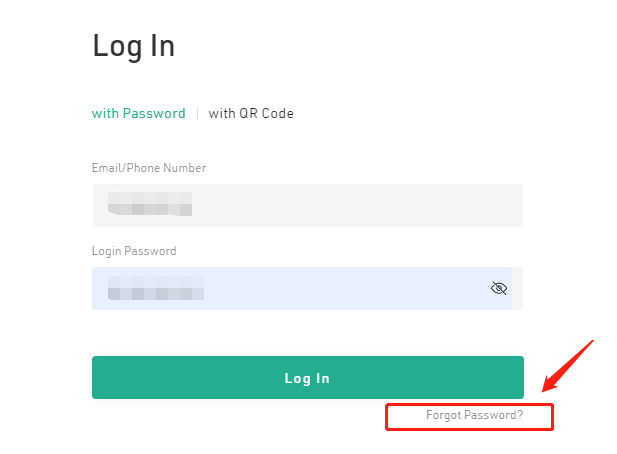
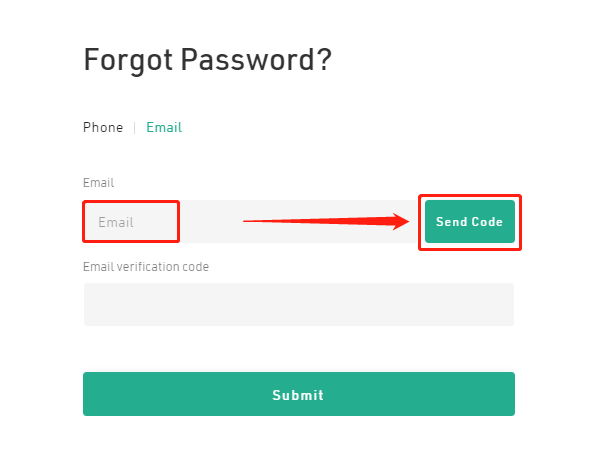
Now you can set a new login password. Please make sure the password is complicated enough and saved properly. To ensure account security, please do NOT use the same password you have used somewhere else.
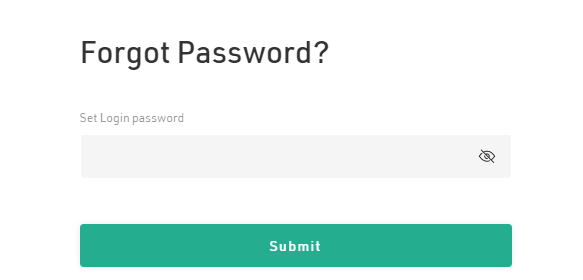
How to Complete KYC Verification?
Please log into your KuCoin account and click ‘Identity Verification’ under the avatar. During verification time, please rest assured that the deposit and withdrawal are available in your KuCoin account.
1. Individual Verification
For individual accounts, please choose ‘Individual Verification’ and click ‘Verify’ button to start your verification.
KuCoin KYC consists of Provide Personal Information (Level 1), Upload Photo of ID (Level 2), and Complete Face Verification (Level 3); you can view their respective daily withdrawal limit and account features by clicking the button on the right side of each level. Proceed to complete the higher verification level; you will enjoy higher withdrawal limits and more platform features.
Note: Please confirm your information is valid, otherwise, it will affect your verification result.
1.1 Provide Personal Information (Level 1)
Click “Verify” button on the Individual Verification screen, select your country/region and the certificate you are willing to verify with, and then fill in your personal information.
Note:
1. Please ensure that your country/region is consistent with your certificate.
2. Please ensure all the information entered is consistent with your certificate.
1.2 Upload Photo of ID (Level 2) & Complete Face Verification (Level 3)
Click ‘Continue’ button if you are willing to complete a higher verification level, and you will also enjoy higher withdrawal limits and more platform features. Choose ‘Continue in Browser’ if your app is unavailable, and then you must verify your ID.
Click ‘Continue’ and ‘Allow’ buttons to grant permission to access your computer camera, follow the instructions, and put your ID in front of the camera; click the round button to take a picture of the front and back of your ID. You can also choose to upload a picture of your ID if your camera is unavailable.
Please make sure that:
1. The ID is complete, clear, and not blurred.
2. The photo is not taken in the dark and does not reflect light.
3. The ID is not covered or damaged in any way.
After uploading the document photos, the system will ask for a selfie, and please upload the photo. Next, you need to complete face verification, and please make sure that it is clear; it is recommended that you do not wear any hats or glasses.
After completing the process, please note that we will review your documents, and please wait patiently.
2. Institutional Verification
For institutional accounts, please go to “Identity Verification”, click “Institutional Verification” and then “Start Verification” to finish your KYC.
How to Make a Trade on KuCoin
Step 1. Go to KuCoin.com, click on the Trade tab, then click Spot Trading.
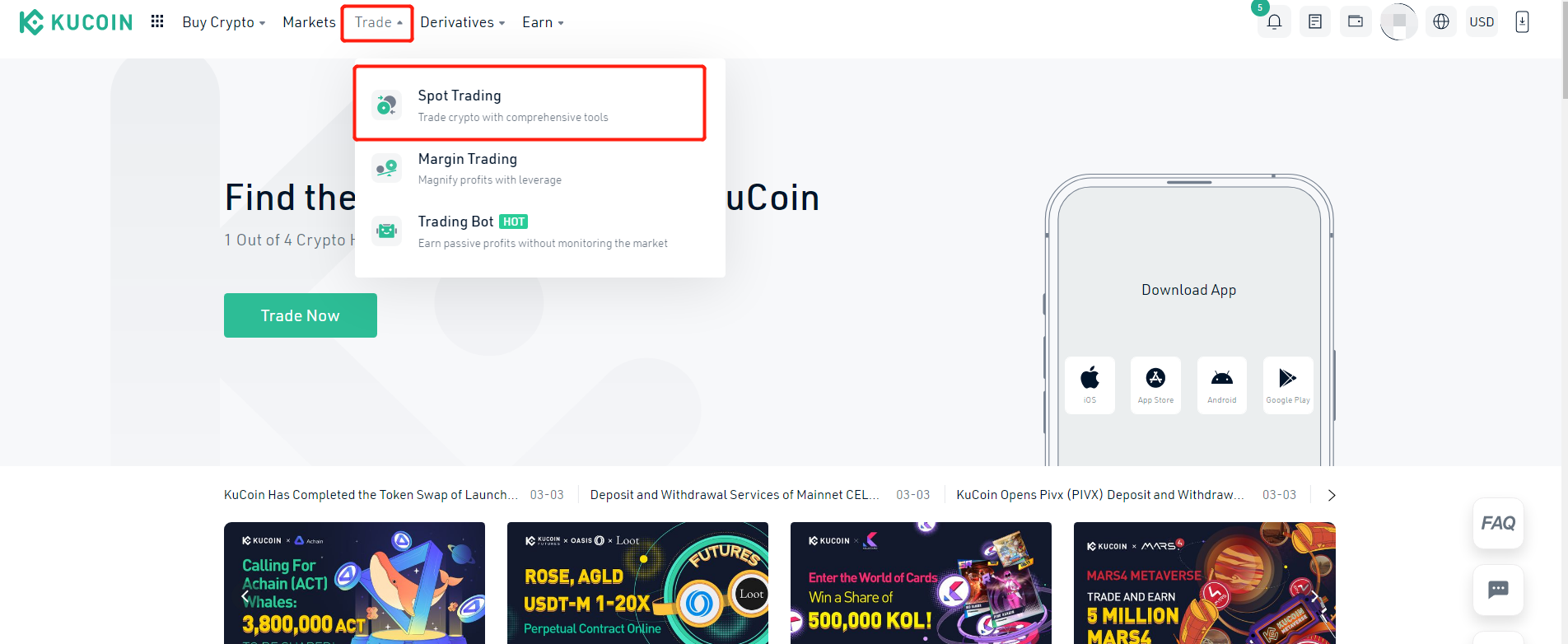
Step 2. Find the trading pair you want to trade. KuCoin offers a variety of markets, such as Stable Coins (USDⓈ), Bitcoin (BTC), KuCoin Token (KCS), and a variety of Altcoins (ETH, TRX, and more).
For instance, if you want to buy KCS with BTC, click on the KCS/BTC pair.
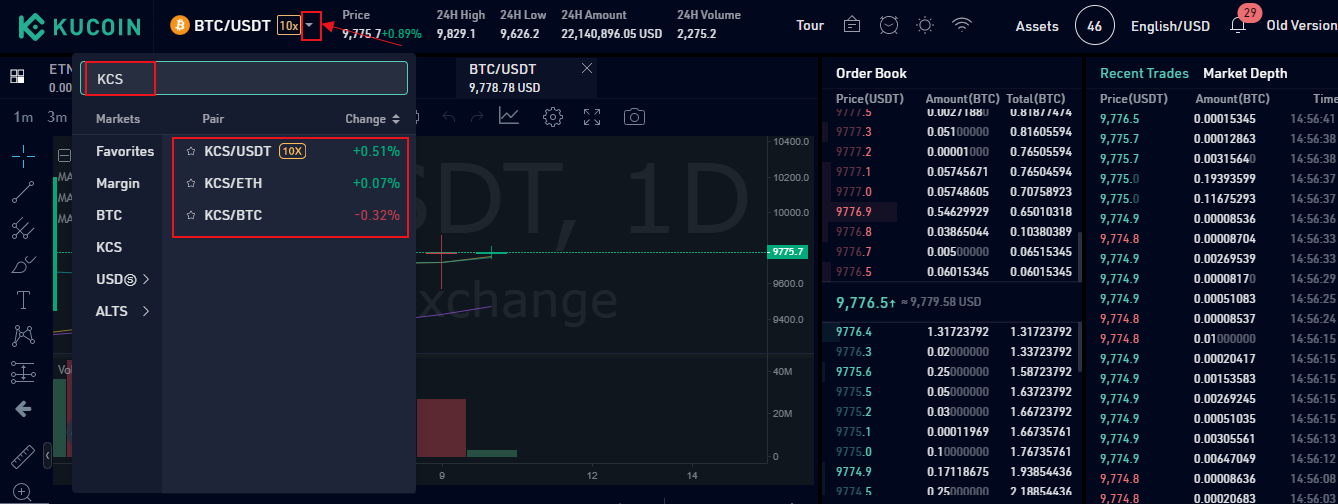
Step 3. Enter your 6-digit Trading Password to start placing an order. For security reasons, you will be asked to provide the trading password once every 2 hours.
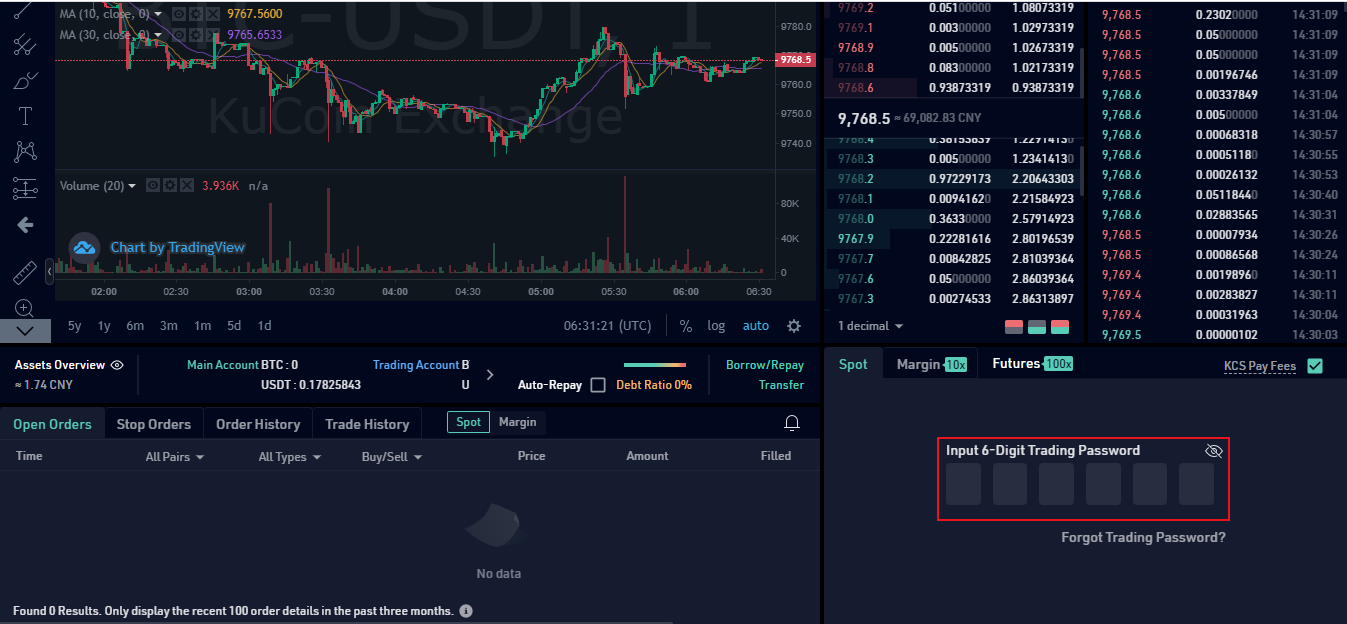
Step 4. Choose the order type, enter your order details, such as price and amount, then click the Buy or Sell button.
KuCoin supports the Limit, Market, Stop Limit, and Stop Market order types. This article will elaborate on each order type later.
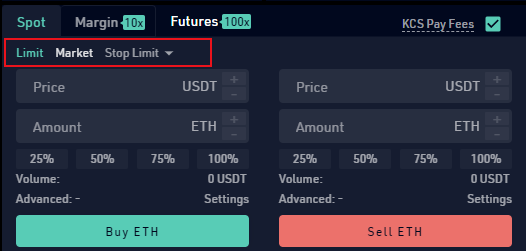
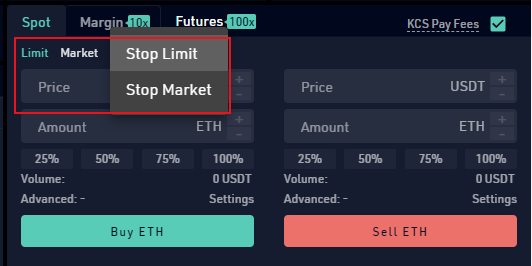
Step 5. Once the order has been placed, it can be found in the Open Orders section. Once filled, the order will be moved to the Order History and Trade History sections.
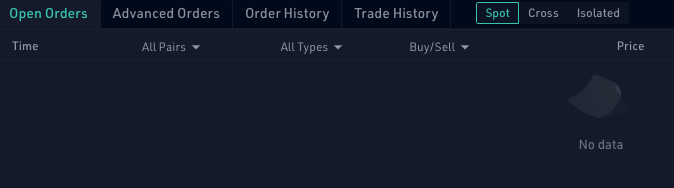
2. Understanding Different Trade Orders
2.1 Limit Order
2.1.1 Definition:
A Limit Order is an order placed to buy or sell at a specified limit price.
2.1.2 Example:
If the current market price for KCS is 0.96289 USDT and you plan to buy 100 KCS when the price drops to 0.95 USDT, you can place a Limit Order.
2.1.3 Instructions:
Select Limit Order, enter 0.95 USDT in the price box, and enter 100 KCS in the amount box. Click Buy KCS to place the order.
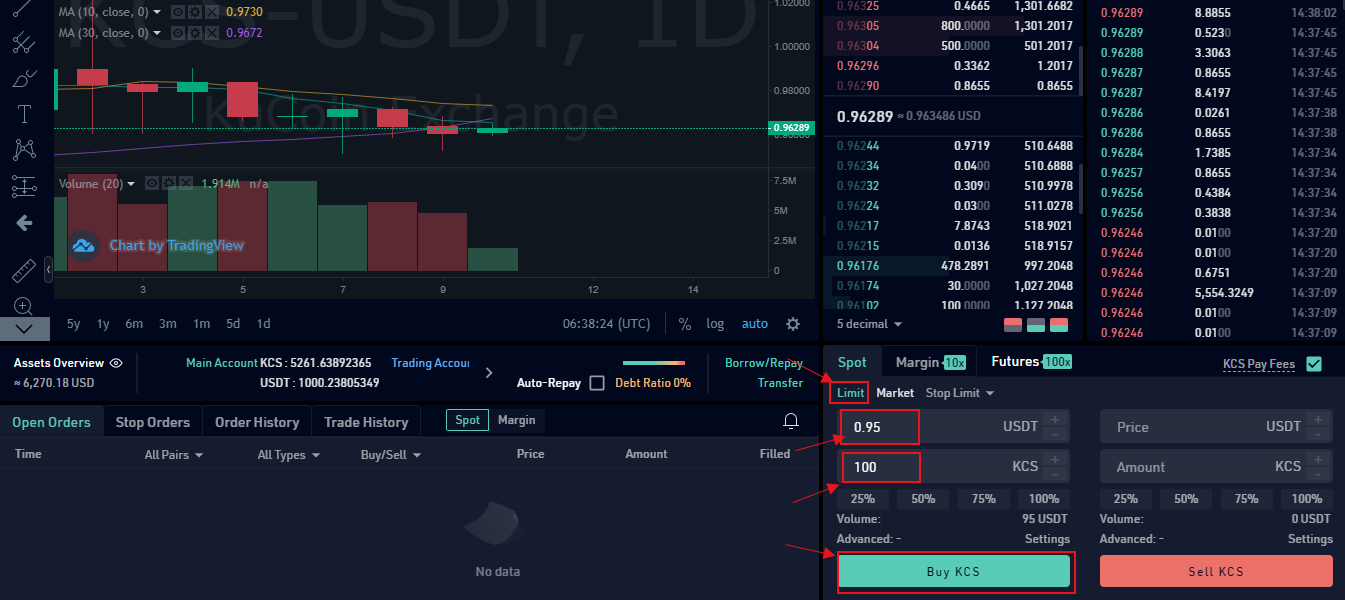
2.2 Market Order
2.2.1 Definition:
A Market Order is an order placed to buy or sell at the best available price in the current market.
2.2.2 Example:
If the current market price for KCS is 0.96263 USDT and you plan to buy KCS worth 1,000 USDT immediately, you can place a market order.
2.2.3 Instructions:
Select Market Order, enter 1000 USDT in the amount box, then click Buy KCS to place the order. The order will typically be filled in seconds.
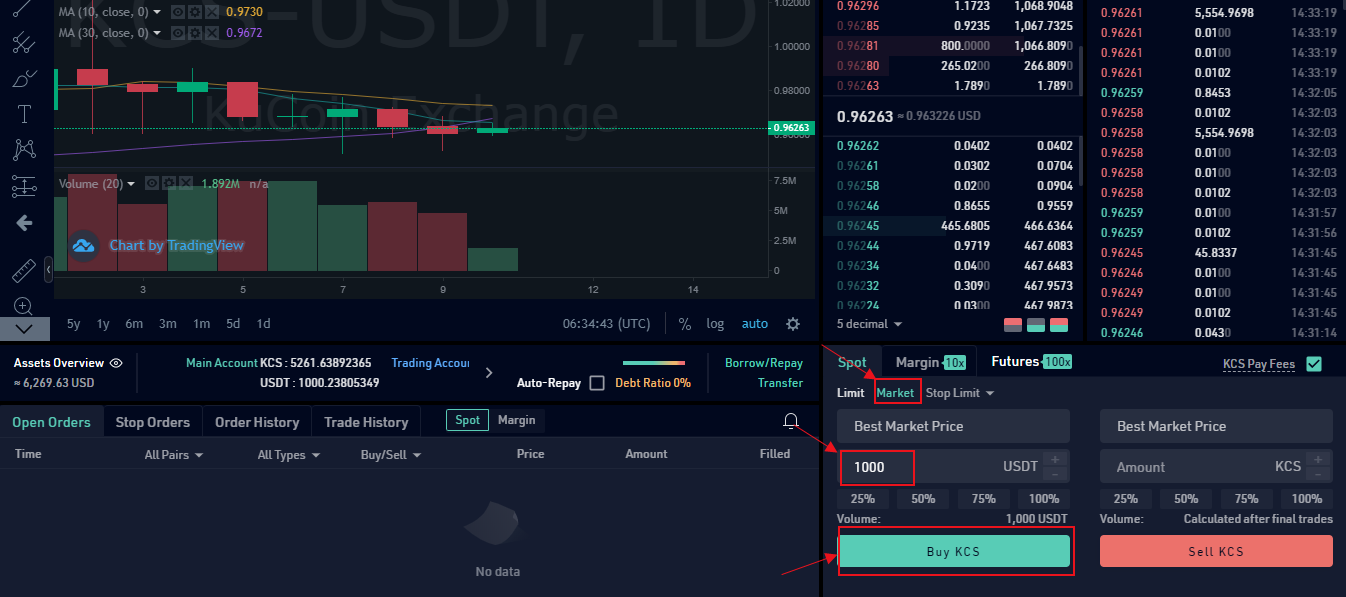
2.3 Stop Limit Order
2.3.1 Definition:
A Stop Limit Order is an order placed to buy or sell at a limit price when the price reaches the configured trigger price.
2.3.2 Example:
If the current market price of KCS is 0.9629 USDT and you assume the stop price will reach 1.0666 USDT and will not continue to rise when it breaks through, you can sell when the price reaches 1.065 USDT.
2.3.3 Instructions:
Select Stop Limit Order, enter 1.0666 USDT in the stop price box, 1.065 USDT in the price box, and 100 KCS in the amount box, then click Sell to place the order. When the latest price reaches 1.0666 USDT, the order will be triggered, and the 100 KCS order will be placed at a price of 1.065 USDT.
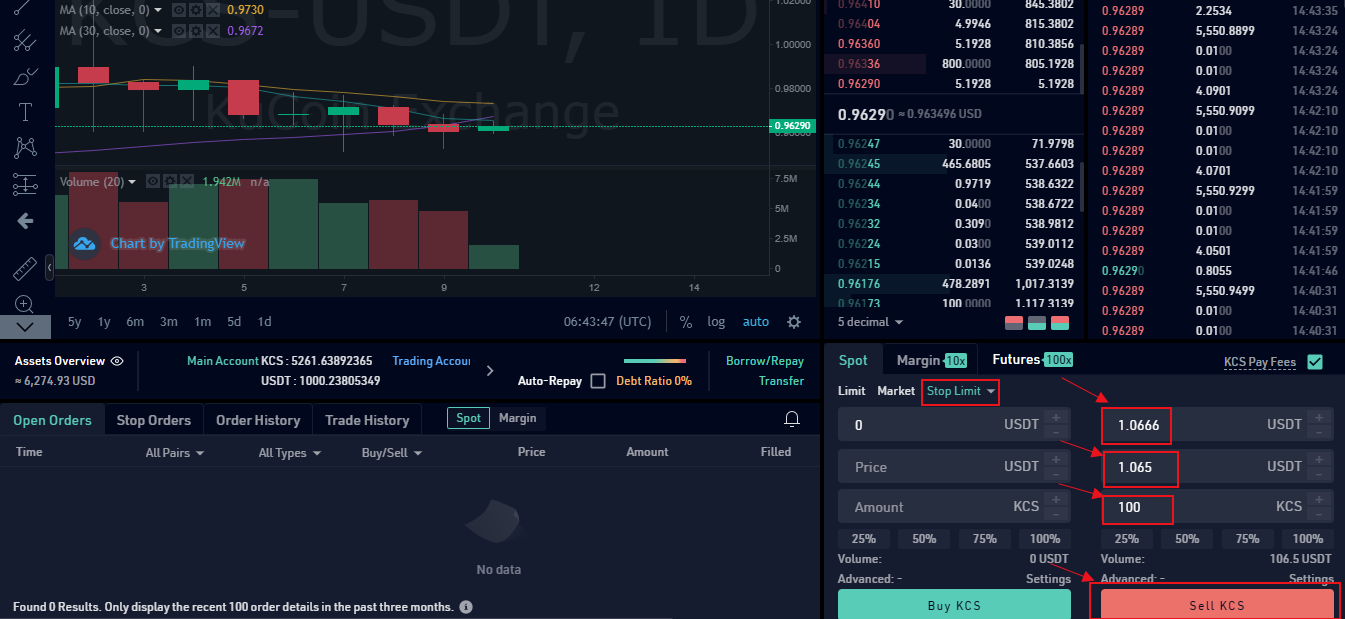
2.4 Stop Market Order
2.4.1 Definition:
A Stop Market Order is an order placed to buy or sell at the current price when the price reaches the configured trigger price.
2.4.2 Example:
If the current market price of KCS is 0.96285 USDT and you assume the stop price will reach 1.0666 USDT and will not continue to rise when it breaks through, then you can sell when the price reaches the support price.
2.4.3 Instructions:
Select Stop Market Order, enter 1.0666 USDT in the stop price box and 100 KCS in the amount box, then click Sell KCS to place the order. When the latest price reaches 1.0666 USDT, this order will be triggered, and the 100 KCS order will be placed at the best market price.
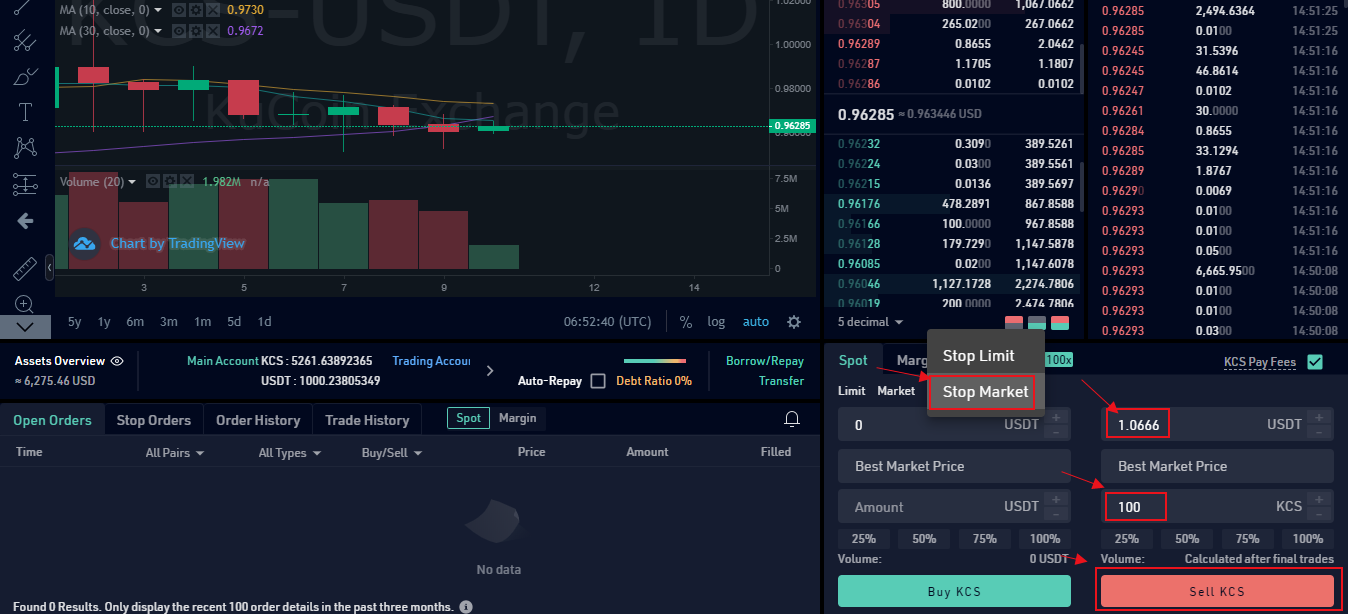
2.5 OCO Order
2.5.1 Definition:
A “One Cancels the Other” order, or OCO is a special type of order that enables traders to place two separate orders simultaneously. It works by combining a limit order with a stop-limit order, placing them at the same time, but only allowing one to be executed – as soon as one is executed, the other one is canceled.
2.5.2 Example:
You just bought 0.001 BTC at the price of 20,500 USDT because you believe the price is more likely to go up. However, you aren’t completely certain if the price will head up, or tumble further down, so you’d like to minimize your losses as well.
2.5.3 Instructions:
In this case, you can place an OCO order to utilize both a profit-taking limit order at 22,000 USDT, as well as a loss-minimizing stop-limit order at 19,500 USDT that triggers at 19,750 USDT.
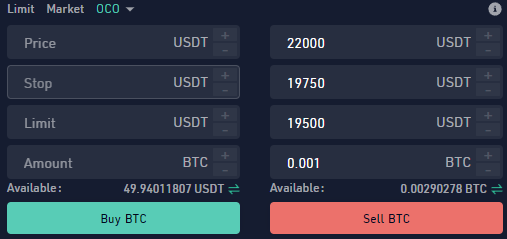
You can find your open position in the Advanced Orders tab at the bottom of the KuCoin trading page, where you can monitor the position or cancel it.
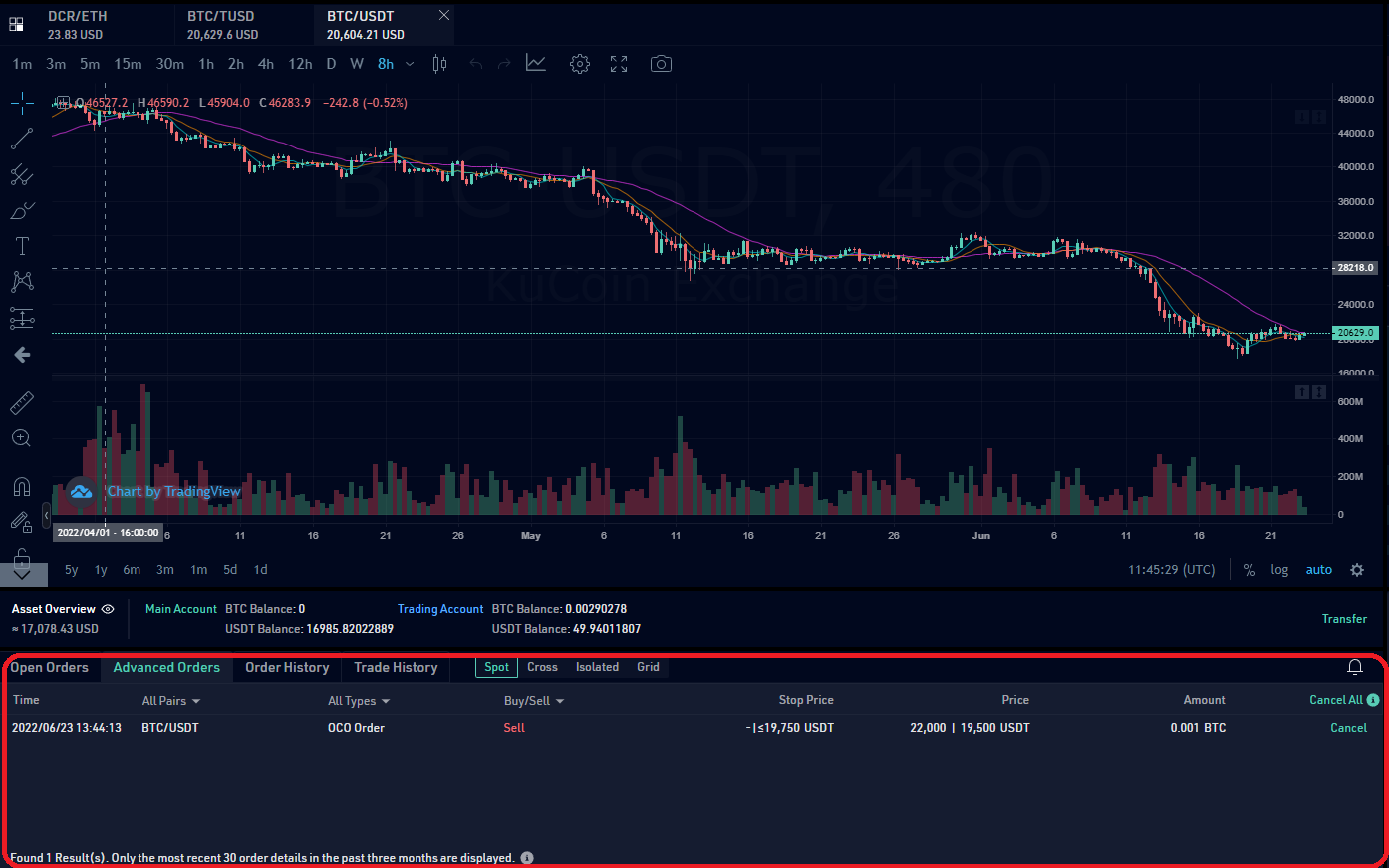
Your sell order will be carried out, and the stop-limit order will be immediately canceled if your forecast comes true and the bitcoin price rises above 22,000 USDT. Conversely, your stop-limit order for 19,500 USDT would be activated if you were in error and the price fell to or below 19,750 USDT. In the event that the price declines much further, doing this can help you reduce your losses.
Conclusion
In conclusion, Kucoin is a reliable cryptocurrency exchange platform that gives users of all skill levels access to a variety of features and services. Following this comprehensive tutorial, you should now have a firm grasp of what Kucoin is and how to utilize it efficiently for cryptocurrency trading. Always do your homework and proceed cautiously when working with cryptocurrencies because they are inherently risky investments.