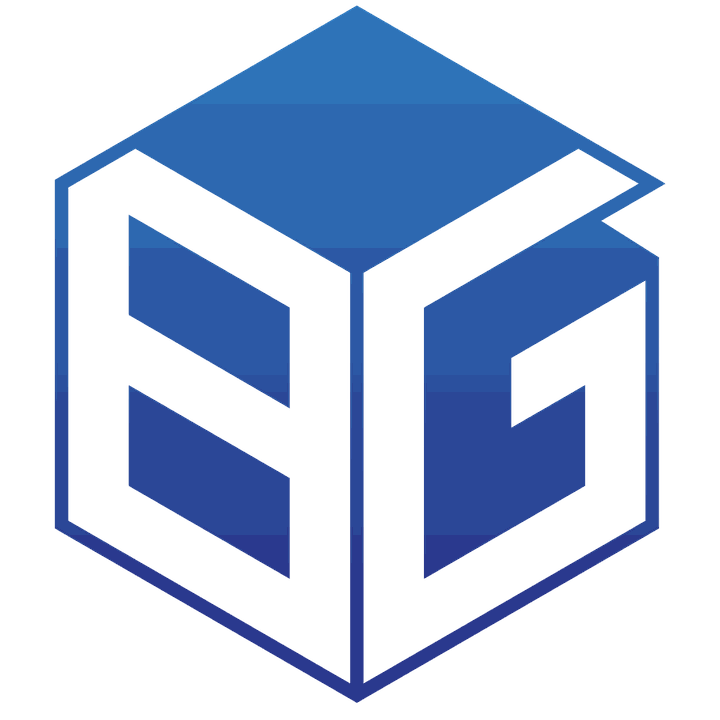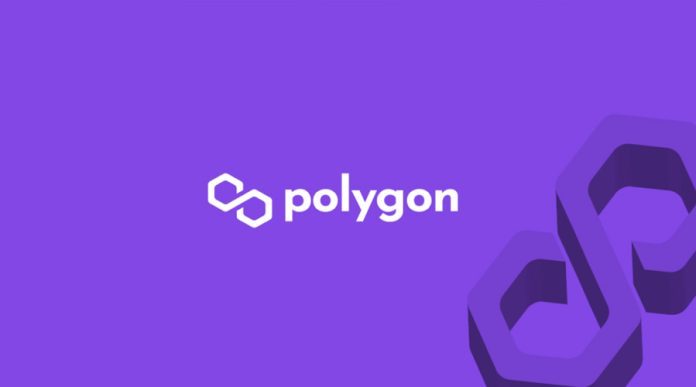The world of cryptocurrencies and blockchain technology is rapidly evolving, with new projects and platforms emerging every day. One such platform that has gained significant popularity in recent years is Polygon, formerly known as Matic Network. At the heart of the Polygon ecosystem is Polygonscan, a powerful blockchain explorer that allows users to explore and interact with the Polygon network. In this blog post, we will provide you with a comprehensive guide on what Polygonscan is, its features, and how to use it effectively.
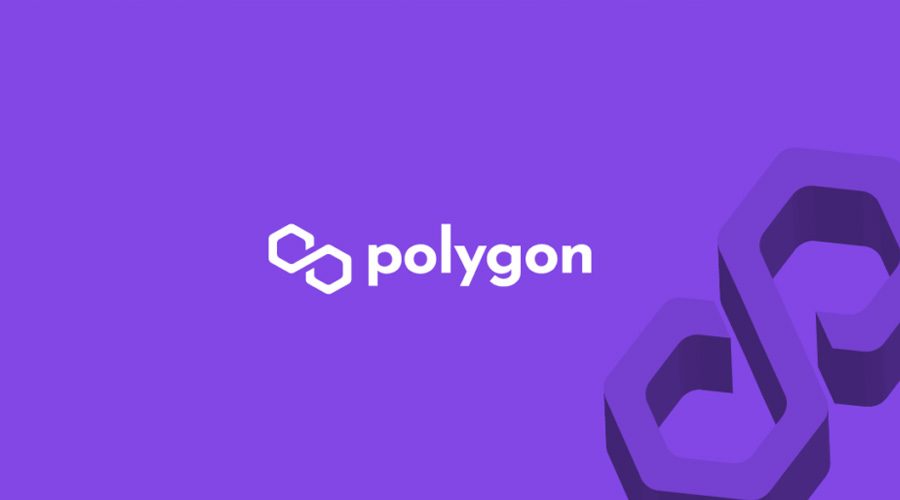
What is Polygonscan?
Polygonscan is a blockchain explorer specifically designed for the Polygon network. It serves as a window into the world of Polygon, allowing users to access detailed information about transactions, blocks, smart contracts, addresses, and more. Similar to other blockchain explorers like Etherscan for Ethereum or BscScan for Binance Smart Chain, Polygonscan provides a user-friendly interface to navigate through the various aspects of the Polygon network.
Key Features of Polygonscan
Transaction Search: Our powerful feature lets users easily search and retrieve specific transaction information on the Polygon network. Enter the transaction hash or address you want to explore; Polygonscan will provide all relevant details, such as block number, timestamp, sender/receiver addresses, gas fees paid, and even internal transactions.
Address Monitoring: Stay updated in real-time by monitoring specific addresses on the Polygon network. Track all incoming and outgoing transactions associated with an address simply by entering it into the search bar. This feature is especially useful for traders and investors who want to closely monitor their portfolio activity or track transaction history.
Contract Information: For developers and smart contract enthusiasts, Polygonscan offers extensive information about smart contracts deployed on the Polygon network. Access contract details such as contract address, compiler version, optimization runs, and even view the source code itself. Our feature promotes transparency and empowers developers to verify the authenticity and security of smart contracts.
Token Explorer: Explore a wide range of tokens on the Polygon network with our token explorer feature. Easily search for specific tokens and gain insights through price charts, trading volume, total supply, holders’ distribution, and transaction history. Stay informed about different tokens and decentralized applications (dApps) supported by Polygon.
Network Statistics: Gain valuable insights into the overall health and performance of the Polygon network with our comprehensive data. Access real-time information on metrics like block height, average block time, daily transactions count, gas price charts, and more. Analyze network activity confidently to make informed decisions based on reliable statistics.
How Polygonscan works
Polygonscan is awesome! It takes the raw data from the Polygon blockchain and presents it in a user-friendly way through numbers and charts. The best part is that Polygonscan connects seamlessly to the Polygon blockchain via API. It’s super convenient!
Moreover, along with presenting blockchain data, every blockchain explorer boasts a plethora of additional functionalities. With Polygonscan, users can effortlessly monitor transactions on native DEXs such as Dfyn and Quickswap.
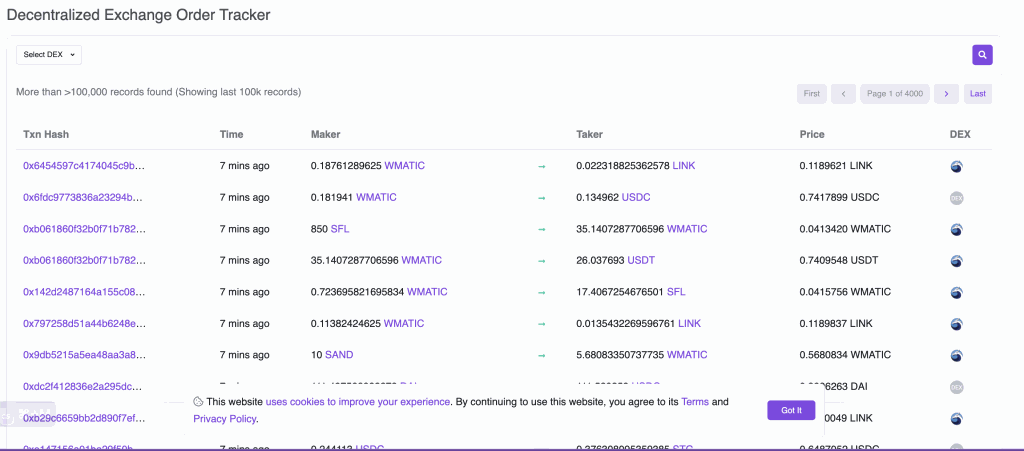
Polygonscan DEX Tracker function
Polygonscan Interface Reading Guide
Visit Polygonscan at: https://polygonscan.com
Home page
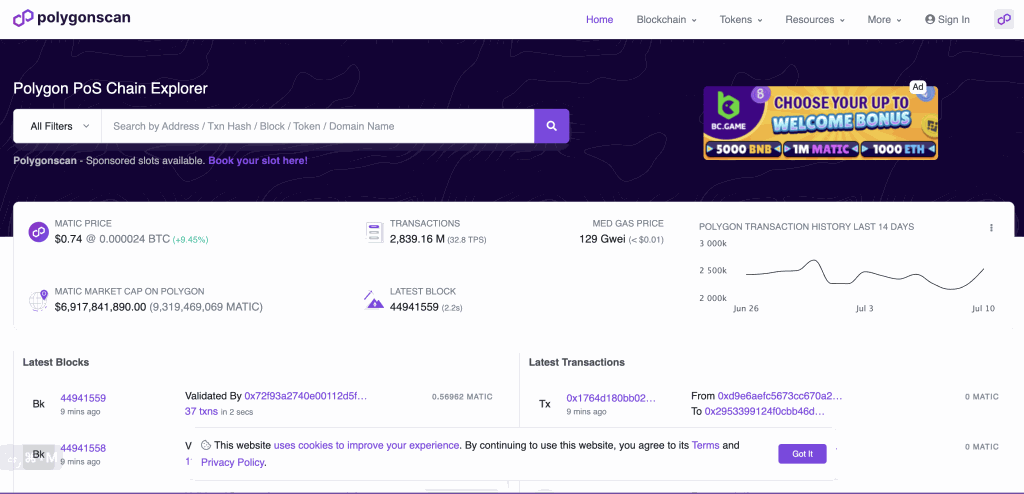
Polygonscan’s homepage interface
This is how the Polygonscan homepage looks. In top-down order, there are 4 main items:
- Options bar: Switch between different sections on the Polygonscan website. How to use the option bar will be guided below.
- Search bar: Enter wallet address, Txn Hash, Token… to search for the necessary information.
- General information: General data about Polygon will appear right in the middle of the Polygonscan homepage. Some information, such as Polygon (MATIC) token price, the total number of transactions that have taken place, and average gas price… will be constantly updated so that users have the best overview before looking for more in-depth information.
- Real-time data: The latest blocks and transactions will be displayed and updated in real-time in this section. The figures in this section are constantly changing, so the Polygon blockchain is still running normally.
Toolbar
The Options Bar, or Toolbar, is a tool that helps users switch between different sections on the website. Polygonscan’s options bar has 5 items:
- Home: This is the button to switch back to Polygonscan’s homepage interface.
- Blockchain: All information and data from the Polygon blockchain will be aggregated here, including information about nodes, blocks, transactions, smart contracts…
- Tokens: On-chain data of tokens issued on the Polygon blockchain will be aggregated in this section, including total supply, capitalization, number of holders, liquidity…
- Resources: In this section, Polygonscan statistics data and display them in the form of charts (Charts & Stats section) or aggregate the most prominent numbers (Top Statistics section).
- More: A few other extra features.

Polygonscan instructions for use
Check Polygon wallet information.
Polygonscan allows users to check Polygon wallet information, such as the number of tokens held or transaction history. To check, you need to enter your Polygon wallet address in the search bar.
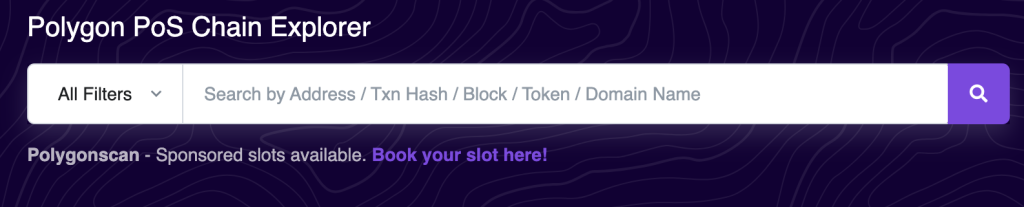
Here’s an example of a random Polygon wallet. In particular, the Overview Polygonscan section displays information including:
- Balance: The number of MATIC in the wallet.
- MATIC value: The current value of the number of MATIC in the wallet.
- Tokens: Information about all tokens in the wallet, including the number of tokens available and their current value.
At the bottom, Polygonscan displays 8 main items:
- Transactions: Information of all completed transactions.
- Internal Txns: Information of all transactions that interact with the smart contract above Polygon.
- ERC-20 Token Txns: Information of all ERC-20 token transfers on Polygon.
- ERC-721 Token Txns: Information of all ERC-721 token transfers on Polygon.
- ERC-1155 Token Txns: Information of all ERC-1155 token transfers on Polygon.
- Validated Blocks: The number of authenticated blocks. This metric is for validators who support the validation of blocks on the Polygon blockchain.
- Analytics: Shows the change of the wallet over time (the number of MATIC in the wallet, the number of token transfers …).
- Comments: Comments section.
Some of the above items may or may not be visible depending on the wallet. For example, for wallets that have never transferred ERC-1155 tokens, the ERC-1155 Token Txns entry will not be displayed.
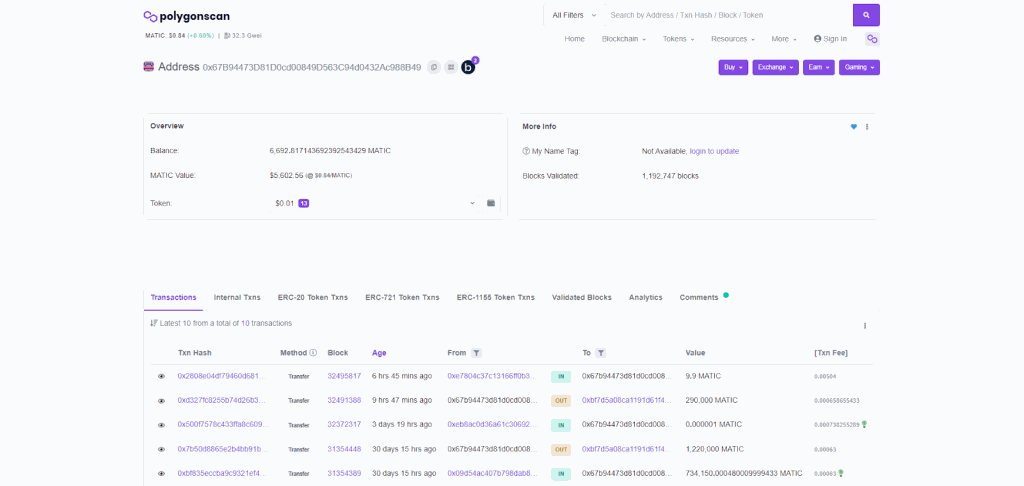
Check coins/tokens in the wallet.
As instructed above, you can check the number of tokens in your wallet, their current price, and their total value. After searching for the desired wallet address, the above information is displayed in the Token section in the Overview section.
Check coins/tokens in the wallet
Manage and track wallets on Polygonscan
To be able to manage and track wallets on Polygonscan, you first need to have an account on this website. You can follow the link here to create an account.
Step 1: After having a Polygonscan account and successfully logging in, access the “Watch List” section at the top right of the screen.
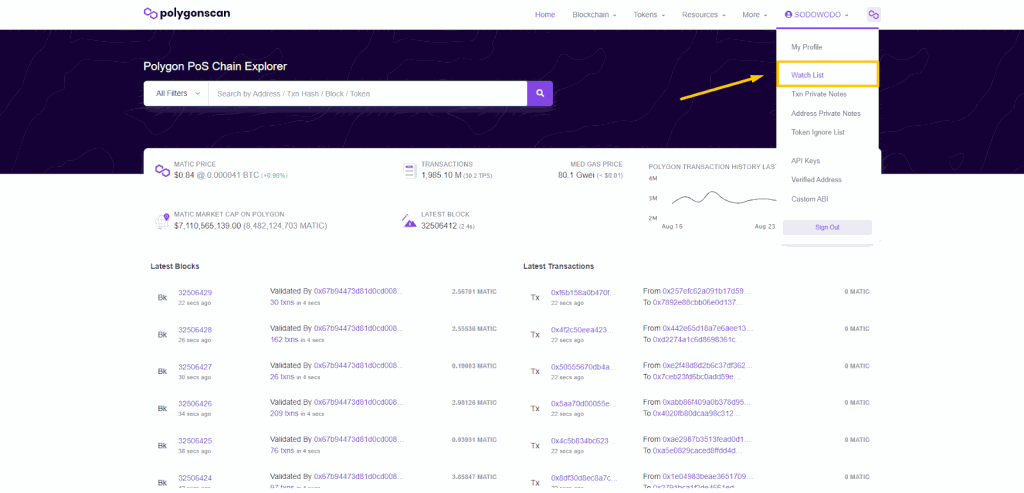
Step 2: To add a wallet address, select “Add”. Enter the wallet address and the type of transaction you want to receive notifications about mail. Then select “Continue”.
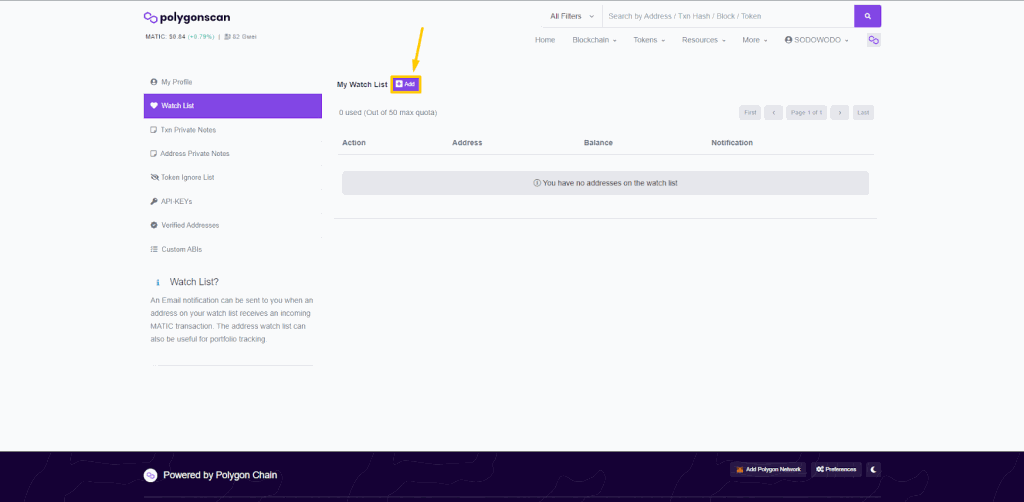
Based on this, you can keep a close eye on the wallets of many whales on the Polygon network or the project’s dev team, or simply your own wallet.
When you get the dev team’s wallet, you can check the balance and wallet fluctuations, thereby knowing whether the dev team has unlocked the wallet and sold/discharged tokens or not. Through dev and whale wallets, you will be able to track the price movement of the coin/token you are interested in in the market.
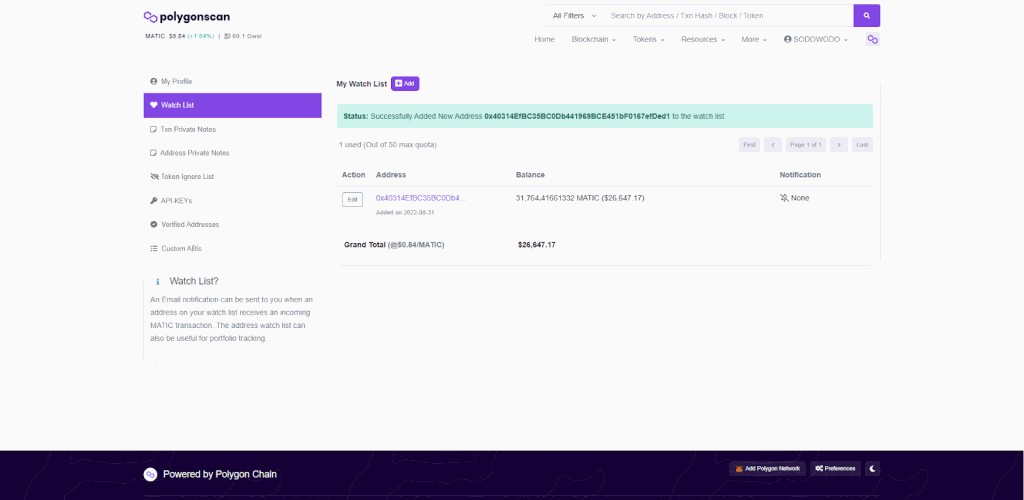
Search for information on coins or tokens
The steps to search for coin or token information are similar to those of checking Polygon wallet information. First, enter the address of the token you want to find in Polygonscan’s search bar. This information can be found on Coingecko or Coinmarketcap.
For example, with USDT, you will receive the following information:
- Overview:
- Price: Token price.
- Total supply: Total supply.
- Fully diluted market cap: Total capitalization (in terms of total supply).
- Holders: The number of wallets holding tokens.
- Transfers: The total number of transactions related to this token.
- Profile summary:
- Contract: Token address.
- Decimal: The degree of division.
- Official site: Websites related to tokens.
- Social profiles: Links to social networking sites related to tokens.
- Transfer: Information of each transaction related to the token.
- Holders: Information about wallets holding tokens (number of token holdings, value of those tokens, market share compared to total supply…).
- Info: Latest information about tokens (24-hour trading volume, market cap, current supply…)
- DEX trades: Token swaps on DEX exchanges.
- Contract: The code related to the smart contract of the token.
- Analytics: Shows the change of the token over time (circulating supply, number of transactions per day…).
- Comment: Comment section.
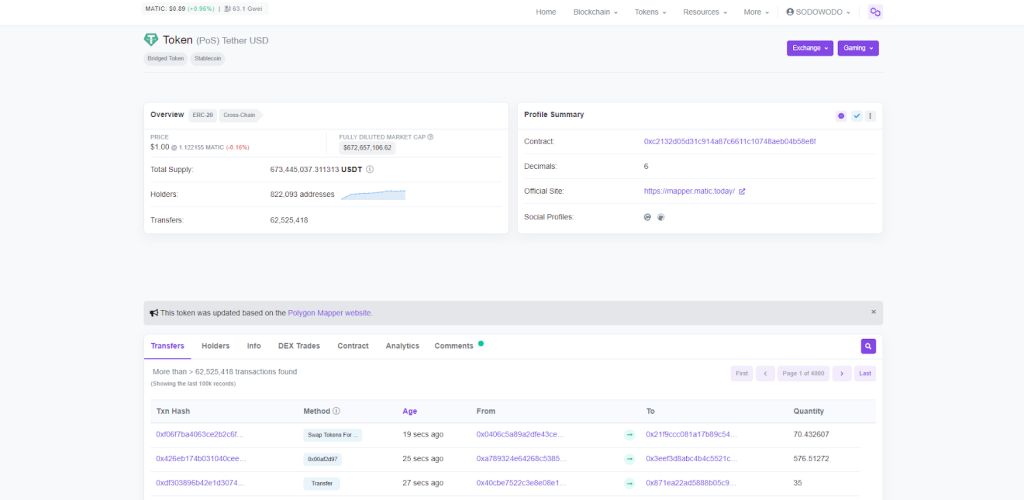
- Token information on Polygonscan
Check transactions on Polygonscan using TXID
TxID is Transaction ID. Each transaction on the Tron network will have a unique TxID code. With TxID, users can check transaction history on the Tron blockchain.
To look up transaction history and information using TxID, you need to copy and paste the transaction address into the search bar. Polygonscan will return very detailed data about that transaction. Here are some basics:
- Transaction Hash: Transaction code.
- Status: The transaction status.
- Block: The number of blocks as of the time the transaction is confirmed.
- Timestamp: The time the transaction completes.
- From: Sending wallet address.
- Interact with (To): The receiving wallet address.
- Transaction Action: Transaction information.
- Transferred Tokens: The number of tokens sent and received.
- Value: The number of MATIC transferred during the transaction.
- Resources Consumed & Fees: Energy, Bandwidth, and TRX costs to execute a transaction.
- Transaction Fee: Transaction fee.
- Txn Type: Transaction type.
- Private Note: Notes section
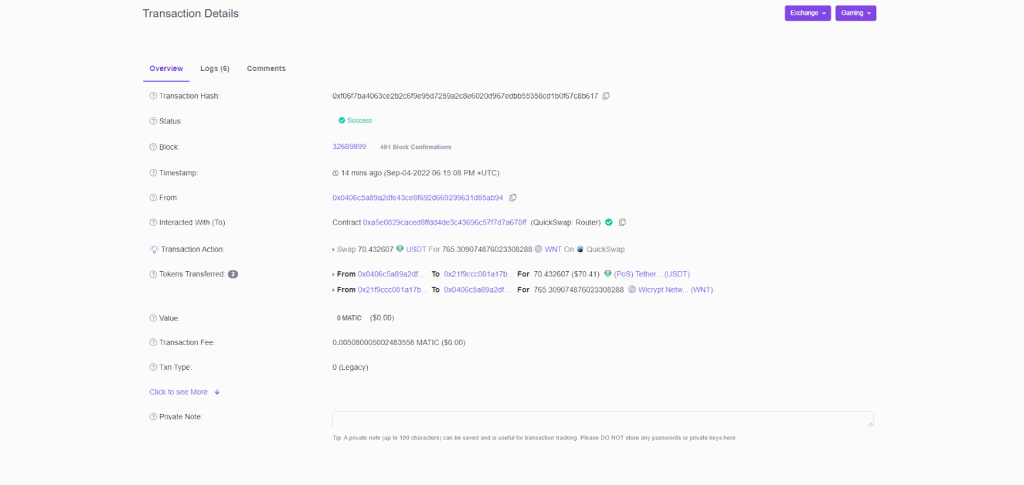
Check transaction information on Polygonscan
View Polygon blockchain data
Polygonscan provides many quality data charts with data taken from the Polygon blockchain. To view Polygon blockchain data, click on “Resources” or “Top Statistics” under Resources in the Resources section in the Toolbar.
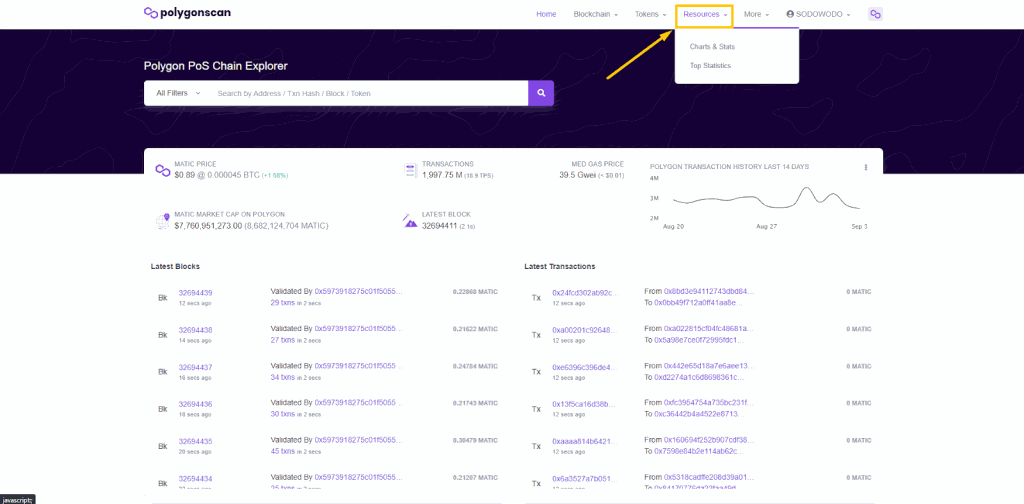
Here Polygonscan has quite a few options, depending on the data you want to find. One of the most used data is a graph of daily transactions on the Polygon blockchain.
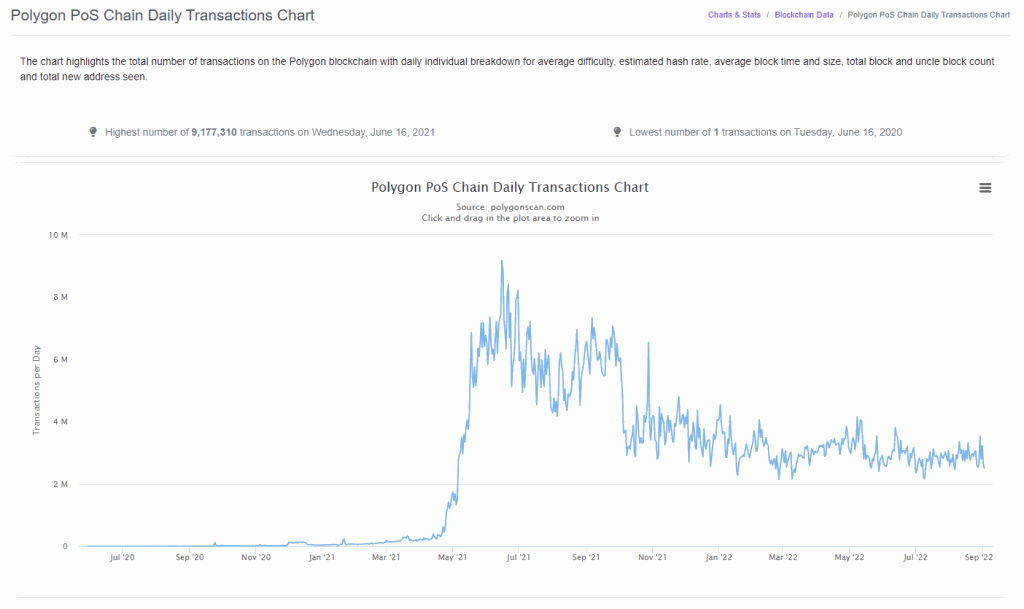
Revoke tokens with Token Approvals on Polygonscan
Polygonscan allows users to revoke tokens using the Token Approvals function. To use this feature, on the Toolbar select “More”, then select “Token Approvals”.
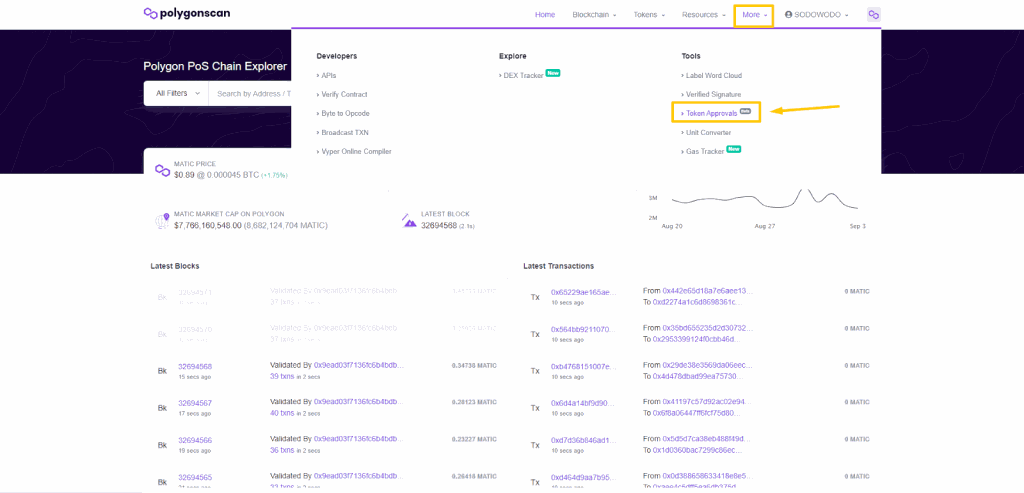
Copy and paste the Polygon wallet address into the search bar.
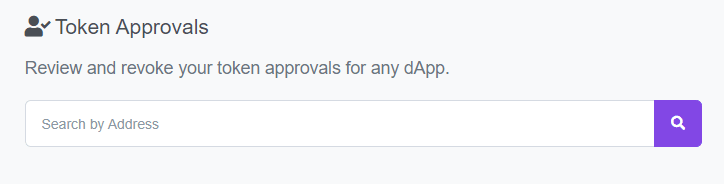
The option to revoke the token will appear. Select the smart contract you want to revoke and click on the icon as shown above.
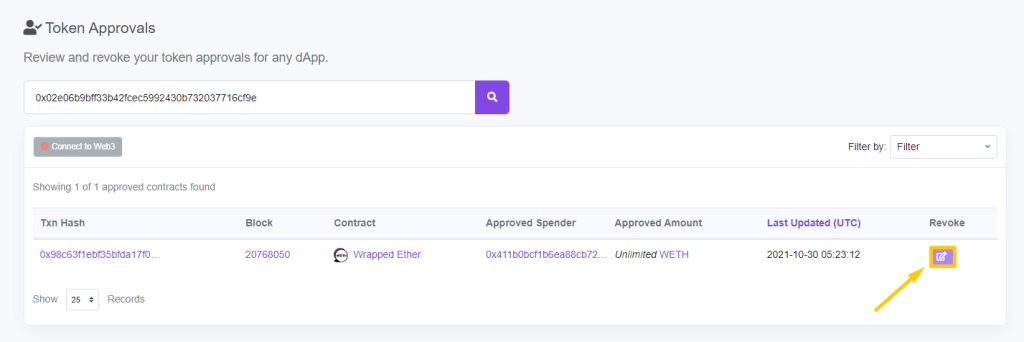
Get Polygonscan API
To get the Polygonscan API, on the Toolbar select “More”, then select “APIs”.
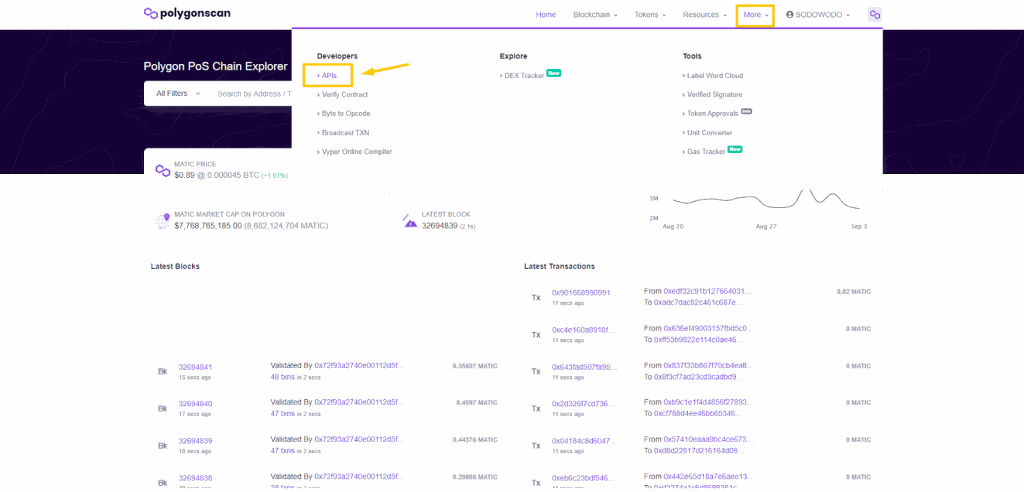
Polygonscan offers a wide selection of APIs, both paid and free. To get the free API, click “Get free API now”.

A new window will appear. Click “Add” to create the API.
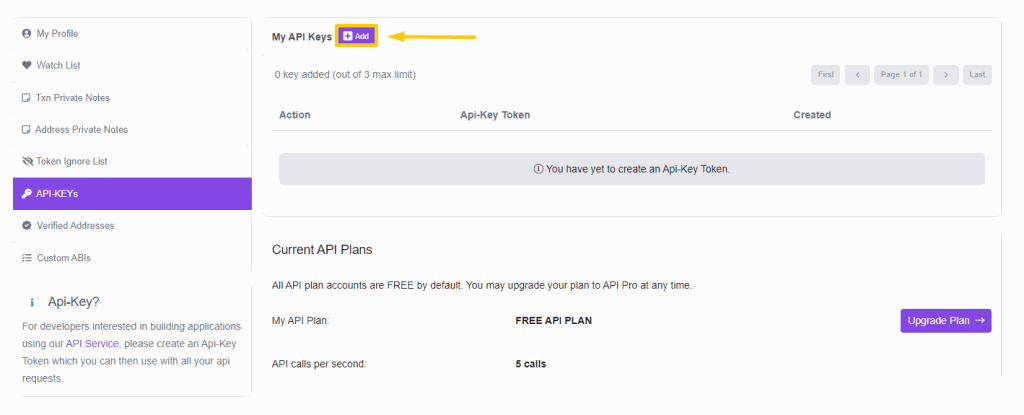
Once created, your API will appear and can be managed here.
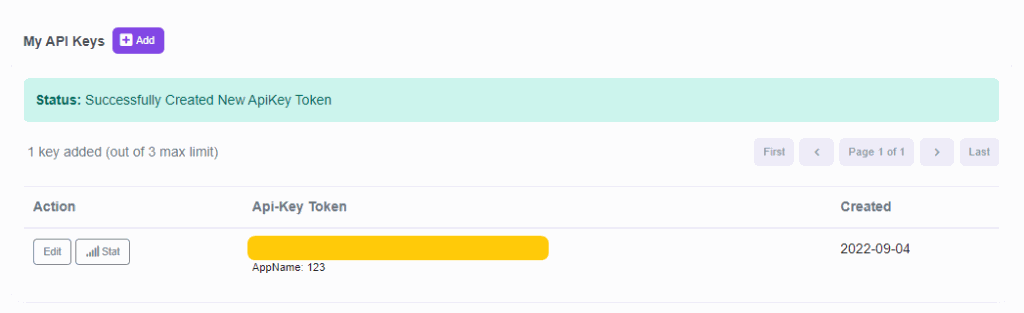
Check gas charges by Polygonscan Gas Tracker
To check gas charges using Polygonscan Gas Tracker, on the Toolbar select “More”, then select “Gas Tracker”.
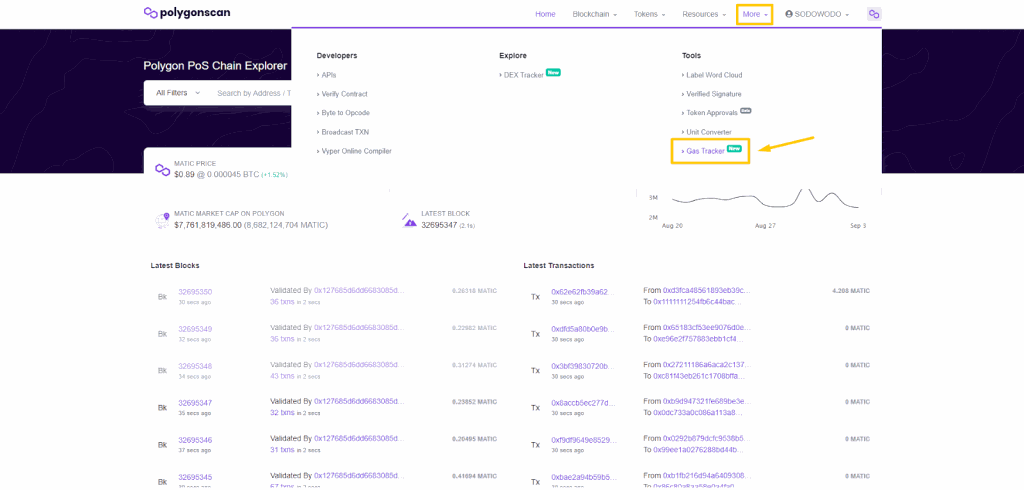
All information on real-time gas charges will be updated here.
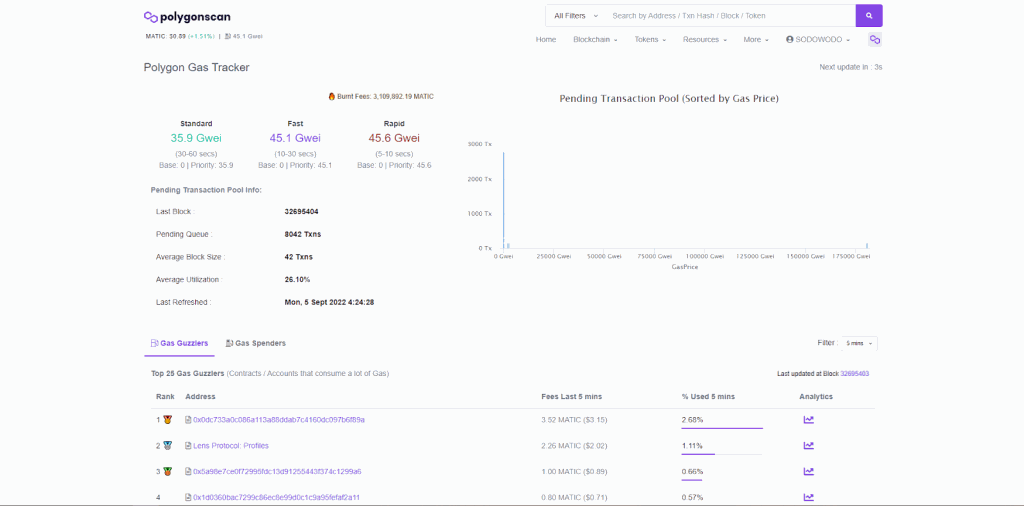
Additional features
Polygonscan has many interesting extra features for users to explore in the “More” section. For example, DEX Tracker allows tracking all ongoing transactions on DEXs in Polygon’s ecosystem.
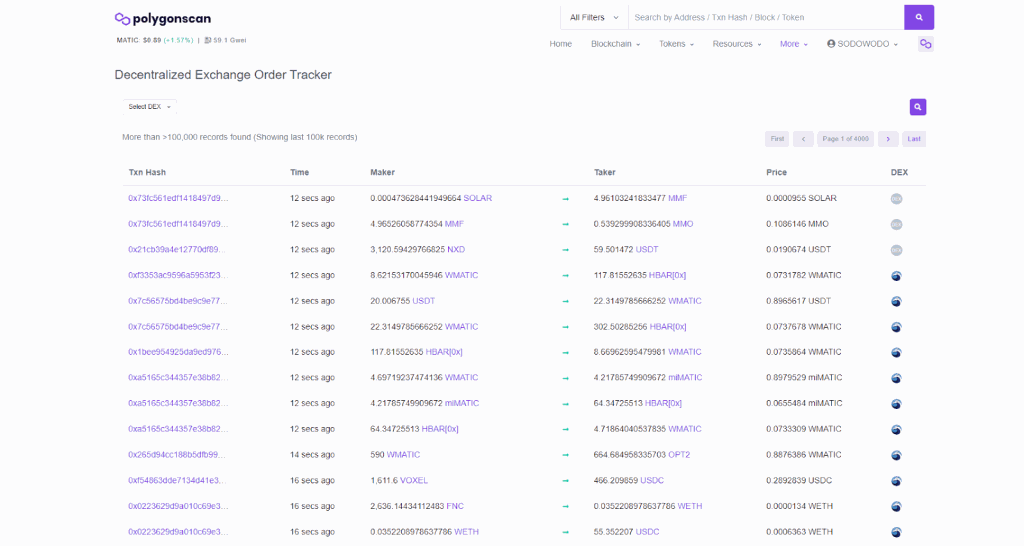
Domain Name Tracker: Transparency and Verification at Your Fingertips
With Polygonscan’s Domain Name Tracker feature, users can easily search for specific domain names registered on the Polygon network. This feature is particularly valuable for individuals or projects needing to verify domain name ownership or explore transaction history associated with a particular domain. By providing this transparency and verification capability, Polygonscan adds an additional layer of trustworthiness and accountability to the Polygon network.
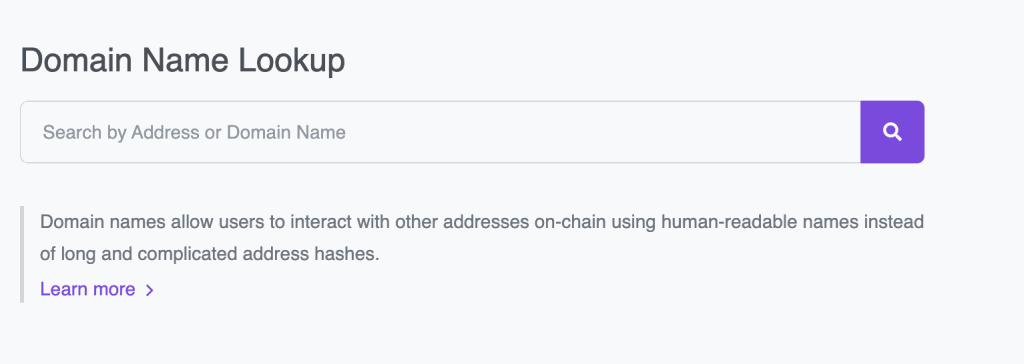
Node Tracker: Monitor Performance and Gain Valuable Insights
Monitoring the performance of different nodes on a blockchain network is crucial for ensuring stability and efficiency. Polygonscan’s Node Tracker feature allows users to access real-time data on node status, synchronization progress, block production rate, and other relevant metrics within the Polygon network. Armed with this information, users can confidently identify reliable nodes for their own operations or gain deeper insights into the overall health of the network.
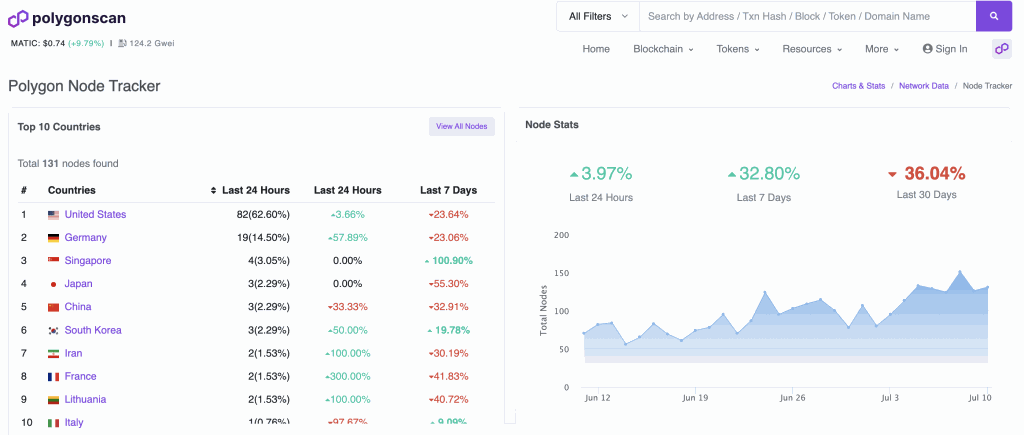
Polygonscan not only offers its users essential features like transaction search, address monitoring, contract analysis, token exploration, and network statistics but also provides a range of additional customizable features that further enhance the user experience and deliver valuable insights into various aspects of the Polygon ecosystem.
Some frequently asked questions with Polygonscan
Is it mandatory to register an account on Polygonscan?
Polygonscan does not require users to register for an account. In fact, most of the features on Polygonscan can be used for free without logging into an account or wallet.
Are there any risks to taking Polygonscan?
Like most blockchain explorers, Polygonscan is safe for users because it provides a free service and does not require users to interact directly or log in to a wallet.
Nevertheless, utilizing Polygonscan presents potential risks, including the possibility of hacking incidents. Recent instances of front-end website hacks, like Coingecko, have intensified the vulnerability of interacting with website interfaces. Consequently, it is imperative to exercise caution while employing Polygonscan and remain vigilant by staying updated on the project’s status.
Why does the transaction report “Success” on Polygonscan, but the money has not been returned to the wallet?
Rest assured, once the transaction is marked as “Success” on Polygonscan, your transaction has unquestionably been executed flawlessly. However, please bear in mind that it may take a bit longer for your assets to reappear in your wallet, particularly if you are using CEX wallets such as Binance. This delay is due to the additional processing and confirmation required by exchanges like Binance before transferring assets to wallets. Typically, this waiting period lasts only 3-5 minutes.
How does Polygonscan say “Fail”?
Rest assured, if Polygonscan indicates a “Fail” status for your transaction, it means that your trade was not executed successfully. Nevertheless, your assets are still secure, and you will only incur a loss in terms of the portion of gas fees associated with the unsuccessful transaction. It is essential to conduct diligent research to identify potential reasons for the failure and prevent incurring additional gas fees when attempting the transaction anew.
Conclusion
Polygonscan is an indispensable tool for anyone involved in the Polygon ecosystem. Whether you are a trader monitoring transactions or a developer verifying smart contracts, Polygonscan provides all the necessary insights and functionality required to navigate and interact with the Polygon network effectively. By following this user’s guide, you now have a solid understanding of what Polygonscan is, its key features, and how to use it efficiently. Make sure to leverage this powerful blockchain explorer to enhance your experience with Polygon!