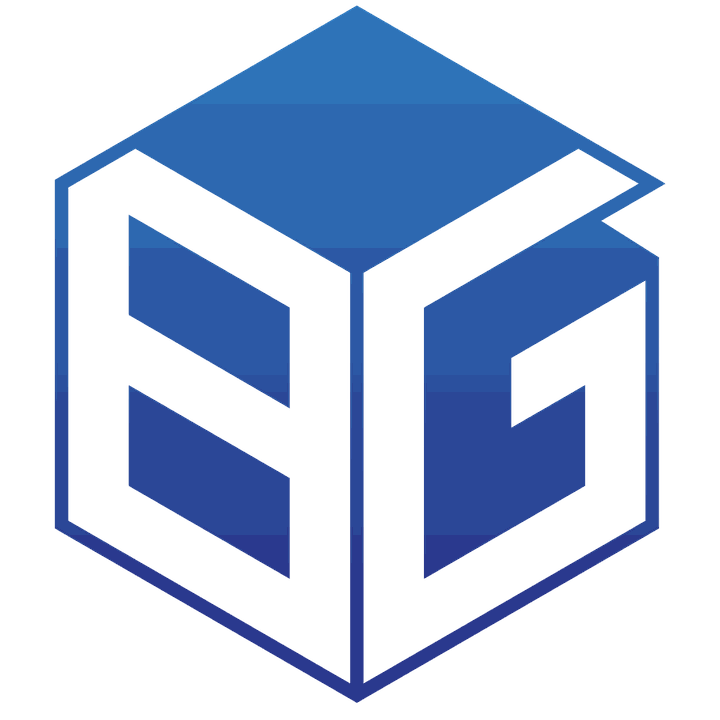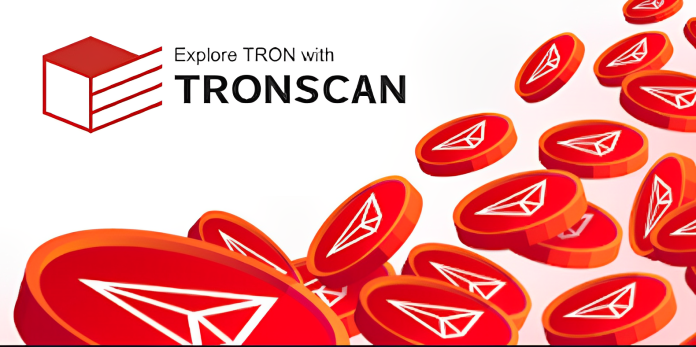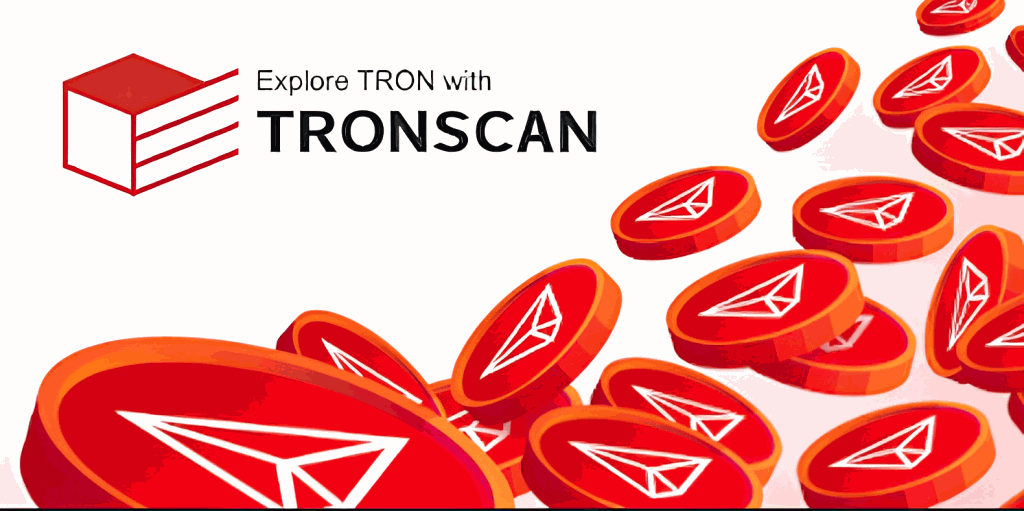
The TRON blockchain has gained significant popularity recently due to its focus on decentralization, high scalability, and efficient transaction processing. As more users dive into the world of TRON, it becomes increasingly important to have a reliable blockchain explorer that provides valuable information about transactions, accounts, smart contracts, and more. In this blog post, we will explore TRONSCAN – the official blockchain explorer for the TRON network. By the end of this guide, you will have a comprehensive understanding of leveraging TRONSCAN to enhance your experience with the TRON blockchain.
What is Tronscan?
Tronscan is the Blockchain explorer of the Tron blockchain – a search engine looking up transactions taking place on the Tron network. Tronscan provides users with access and search for data related to transactions, contracts, tokens… on Tron.
All data, such as transaction information and smart contracts, are stored on the Tron blockchain. Tronscan takes such information on the Tron blockchain and represents it with specific metrics or graphs.
Tronscan is a third-party tool, not a product of the Tron Foundation. Most blockchains have third-party blockchain explorers, e.g., Ethereum has Etherscan, BSC has BSCscan, and Solana has Solscan.
What makes Tronscan useful?
Tronscan is an important tool for finding and examining on-chain data. For users on the Tron network, Tronscan can be used for many purposes:
- Check Tron wallet: Users can understand the relevant information and fluctuations in the wallet being searched with just one wallet address.
- Check transactions on Tron: With Tronscan, users will have a more detailed view of what happened and what components impact a transaction. In addition to helping users expand their knowledge, this information is also the first step for trading strategies on Tron.
- Retrieve wallet information through TxID: Through the transaction address, users can also retrieve the wallet address, thereby having a better view of the object interacted with.
- Check the smart contract of the coin/token: Any coin/token representing the project publishes the Smart contract of that asset for users to check and minimize fraud easily.
How Tronscan works
As mentioned above, Tronscan takes the original (raw) data on the Tron blockchain, then processing and represents them as specific and easy-to-see numbers/charts. To do this, Tronscan connects to the Tron blockchain via API.
In addition, in addition to providing data from the blockchain, each blockchain explorer can offer many other diverse features. For example, in addition to the usual features on Solana, tronscan provides more data about NFT and Dex exchanges.
Tronscan Interface Reading Guide
Visit Tronscan at: https://tronscan.org
Home page
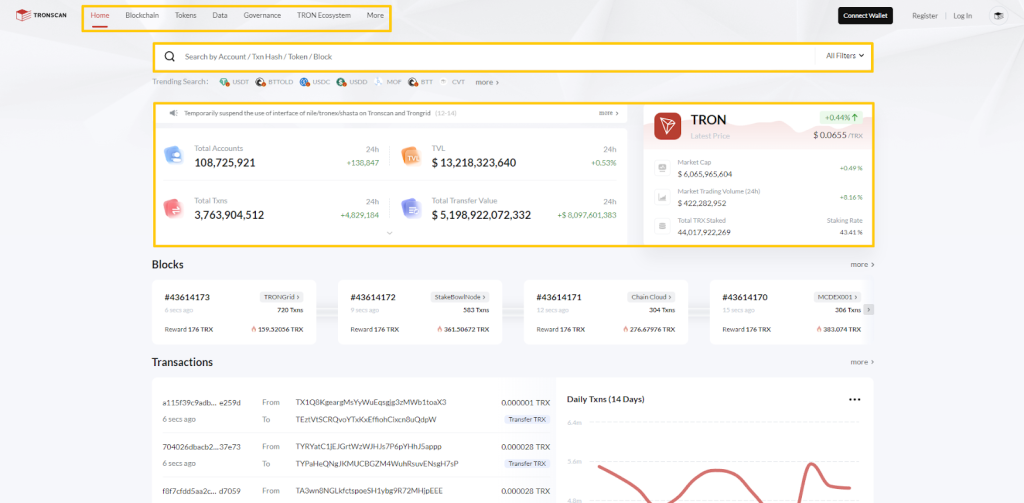
This is what the Tronscan homepage looks like. Here there will be three main items:
- Option bar: This is the main section for switching between different sections on the Tronscan website. How to use the option bar will be guided below.
- Search bar: This is where people will enter wallet addresses, Txn Hash, Tokens… to search for the necessary information.
- General information: General data about Tron will appear right in the middle of the Tronscan homepage. Some information about TRON TOKEN (TRX), TVL of the Tron blockchain, number of transactions in 24 hours … will be constantly updated for users to have the best overview before looking for more in-depth information.
In addition, below, Tronscan also provides a lot of data and charts about information about ongoing transactions and the number of transactions over time … This is just one of many pieces of quality data that Tronscan provides and selectively places on the homepage. The full approach to metrics and charts will be covered below.
Toolbar
The Option Bar, or Toolbar, is a tool that helps users switch between different sections on the website. Tronscan’s options bar has seven items:
- Home: The homepage interface of Tronscan.
- Blockchain: All information and data from the Tron blockchain, including information about nodes, blocks, transactions, smart contracts…
- Token: On-chain data of tokens issued (issue) on the Tron blockchain, including total supply, capitalization, number of holders, liquidity …
- Data: Statistics data and show them in charts or summarize the most prominent numbers (e.g., TRX traded within the last 1 hour, TRX staked within one month…).
- Governance: Governance activities on the Tron blockchain.
- TRON ecosystem: A place containing links to the Tron ecosystem’s main products (SUN, Justlend…).
- More: A few other extra features.

Tronscan instructions for use
Check Tron wallet information
Tronscan allows users to check the information of the Tron wallet, such as the number of tokens held or transaction history. To check, you need to enter your Tron wallet address in the search bar.
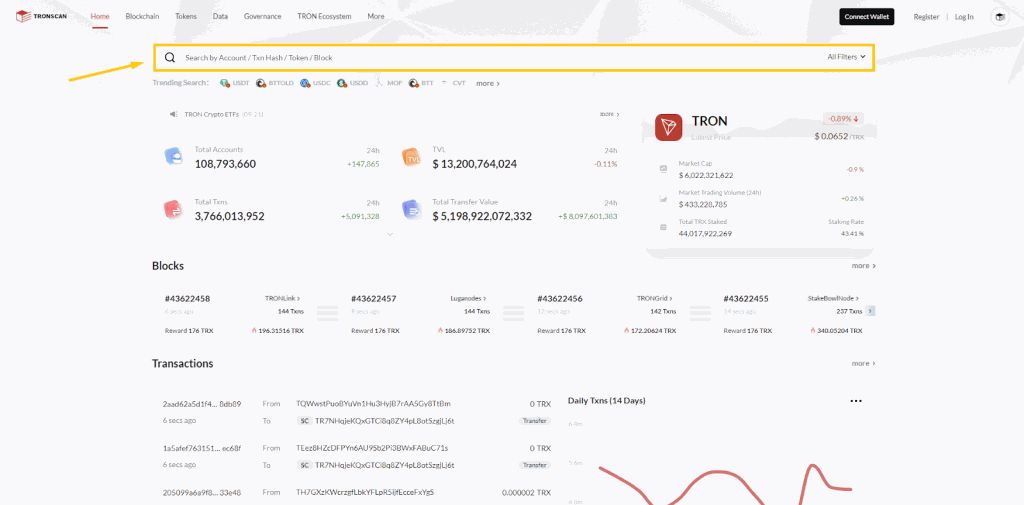
Here’s an example of a random Tron wallet. In particular, the box to the left of Tronscan displays information including:
- Account: Tron wallet address.
- Total Assets: The total value of tokens in the wallet.
- TRX Staked/Balance: The number of TRX staked compared to the number of TRX in the wallet.
- Transactions: The total number of completed transactions.
- Transfer: Number of in/out transactions.
- Bandwidth: The amount of bandwidth used. Each transaction consumes bandwidth, and the free account can only trade up to 1,500 bandwidth.
- Energy: Transactions that interact with smart contracts on Tron consume energy. It is possible to receive energy by staking TRX.
- Votes: The number of votes in Tron governance proposals.
- Claimable Voting Rewards: TRX can be obtained by voting in Tron governance.
On the right side, Tronscan displays all the tokens in the wallet, along with their amount and value at the current time.
At the bottom, there are seven main items:
- Transactions: Information of all completed transactions.
- Transfers: Information on all token transfers on Tron.
- Internal Txns: Information of all transactions that interact with smart contracts on Tron.
- Staking details: Information about TRX stakes.
- Contracts published: Information on smart contracts that this wallet has generated.
- Analysis: Shows the change of the wallet over time (the number of TRX in the wallet, the number of token transfers …).
- Account permission: Information about this wallet’s permissions (transferring tokens, creating tokens, etc.).
Check coins/tokens in the wallet
You can check the number of tokens in your wallet, their current price, and their total value. After searching for the desired wallet address, the above information is displayed in the right column.
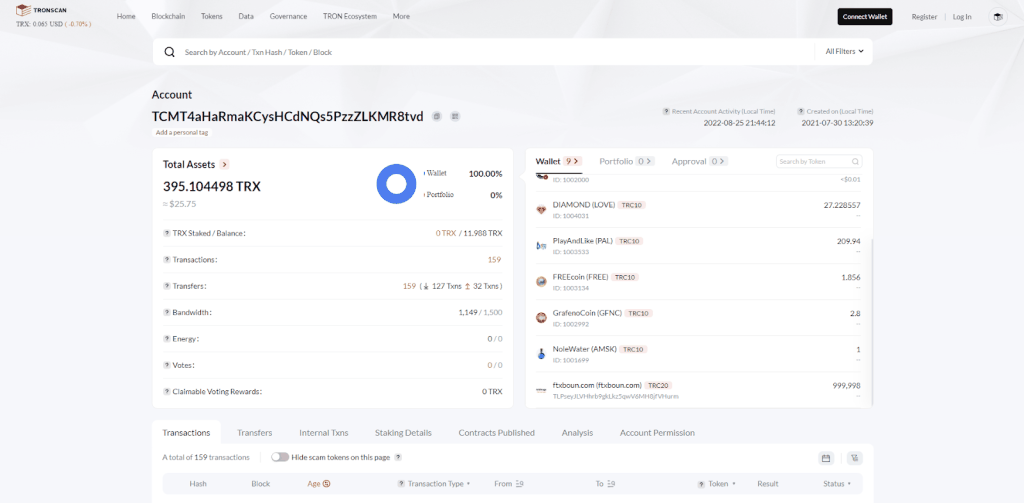
Manage and track wallets on Tronscan
To manage and track a wallet on Tronscan, you first need to connect your Tron wallet to Tronscan. To do this, you need to install a Tronlink or Ledger wallet and make one available. Then, on the Tronscan homepage, select “Connect Wallet” at the top right of the screen.
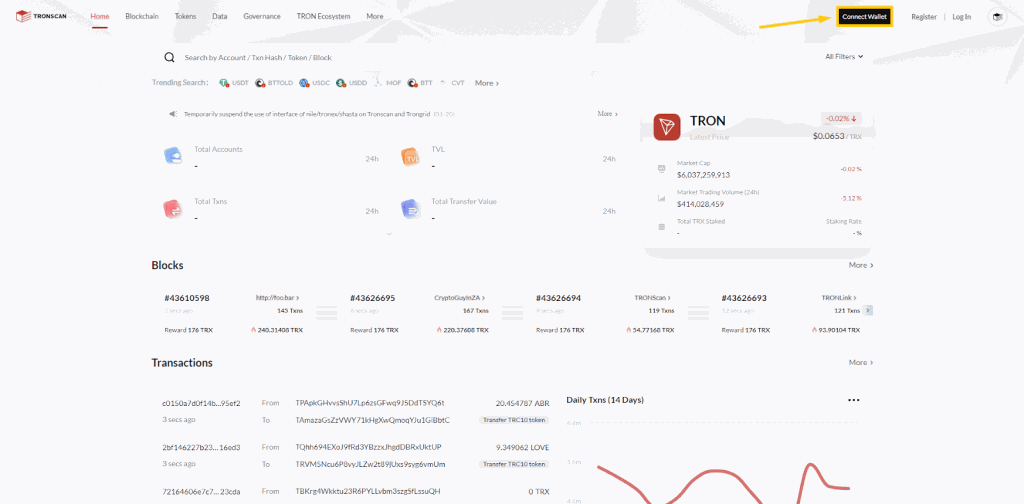
Select the type of wallet you want to connect to and click “Connect”.
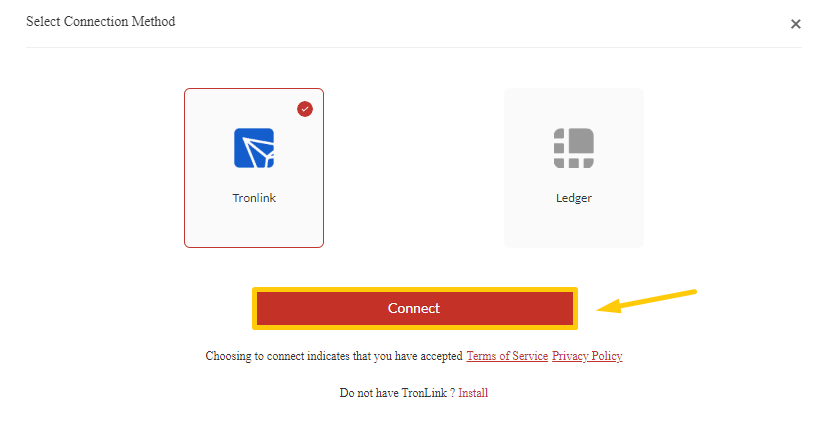
Point to the red digit line (wallet address) in the upper right corner, as shown in the picture.
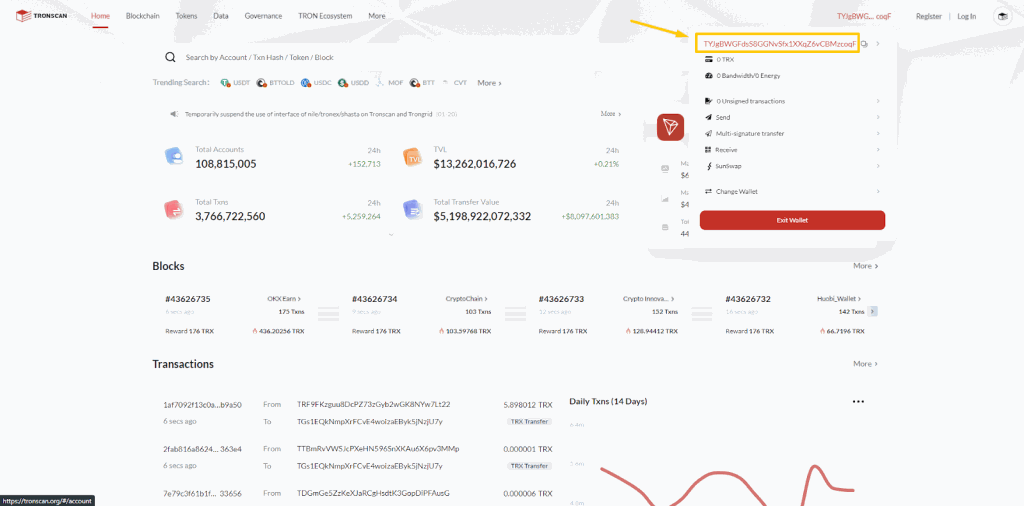
In this section, all information about the wallet is displayed for you to manage and track.
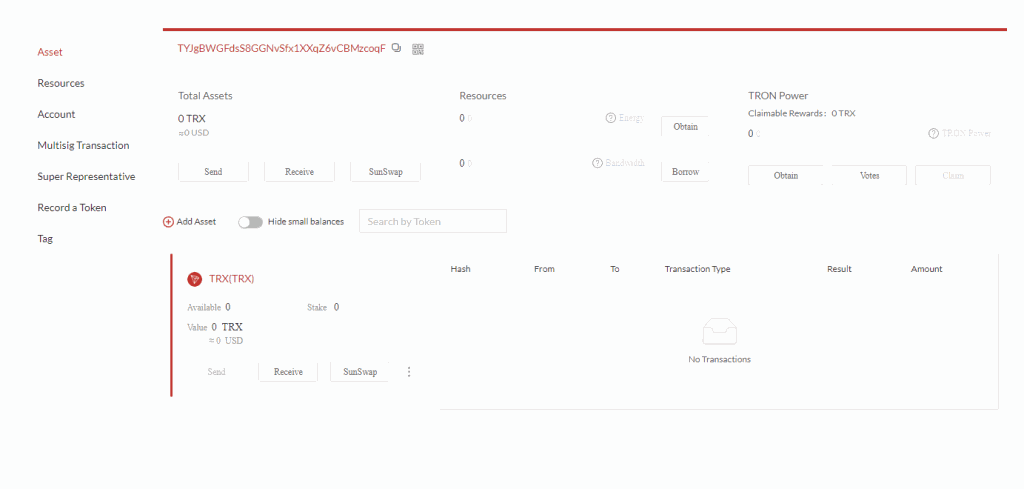
Search for coin or token information.
The steps to search for coin or token information are similar to those to check Tron wallet information. First, enter the address of the token you want to find in Tronscan’s search bar. This information can be found on Coingecko or Coinmarketcap
For example, with USDT TRC-20, you will receive the following information:
Overview:
- Token price.
- Total supply: Total supply.
- Circulating supply: The current circulating supply.
- Total market cap: Total market capitalization (in terms of total supply).
- Circulating market cap: Current capitalization (in terms of circulating supply).
Basic info:
- Contract: Token address.
- Issuer: The issuing wallet address.
- Issuing time: The time of token issuance.
- Decimal: The degree of division.
- Links: Links to websites related to tokens.
More:
- Holders: The number of wallets holding tokens.
- Total transfer count: The total number of transactions related to this token.
- Transfers (24 hours): The number of transactions related to tokens within 24 hours.
- Trading volume (24h): Trading volume within 24 hours.
- Liquidity: The total liquidity of tokens on DEXs.
- Token transfer: Information of each transaction related to the token.
- Token holders: Information about wallets holding tokens (number of token holdings, value of those tokens, market share compared to total supply…).
- Markets: Places to buy/sell tokens.
- Contract: The code related to the smart contract of the token.
- Analysis: Shows the change of tokens over time (circulating supply, number of transactions per day…).
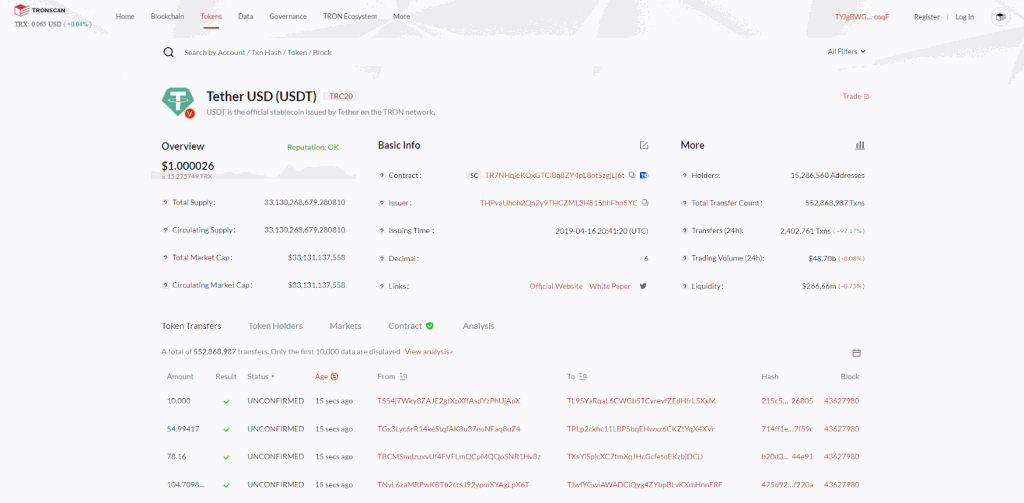
Check transactions on Tronscan using TxID
TxID is Transaction ID; each transaction on the Tron network will have a unique TxID code. With TxID, users can check transaction history on the Tron blockchain.
To look up transaction history and information by TxID, copy and paste the transaction address into the search bar. Tronscan will return very detailed data about that transaction. Here are some basics:
- Hash: Transaction code.
- Result: Trading result.
- Status: The transaction status.
- Confirmed SRs: Parties involved in block validation.
- Block: The number of blocks as of the time the transaction is confirmed.
- Time: The time the transaction is completed.
- Resources Consumed & Fees: Energy, Bandwidth, and TRX cost to execute a transaction.
- From: Sending wallet address.
- To: The receiving wallet address.
- Amount: The number of tokens sent.
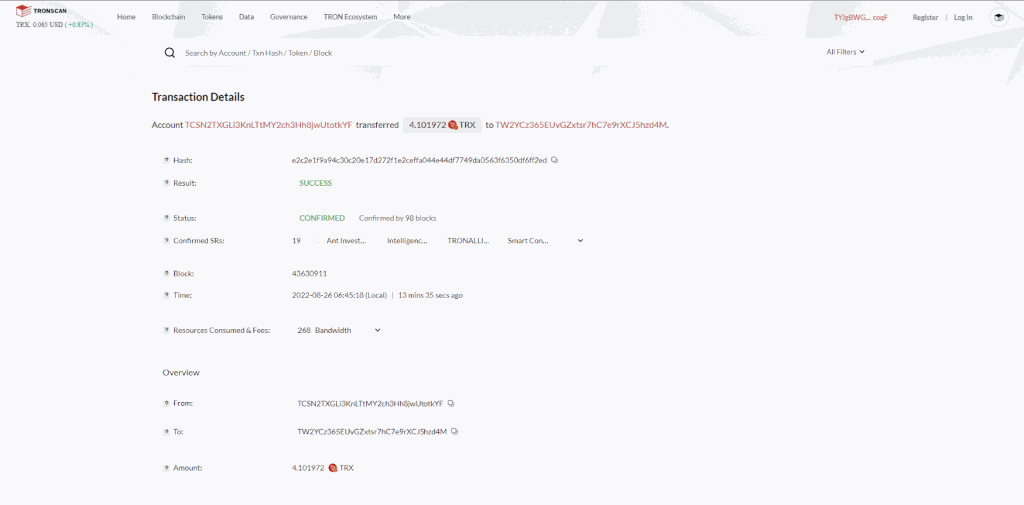
View data of the Tron blockchain
Tronscan provides many quality data charts with data taken from the Tron blockchain. Click “Blockchain” or “Data” in the Toolbar to view the Tron blockchain data.
View data of the Tron blockchain.
Here Tronscan has quite a few options, depending on the data you want to find. For example, with data about nodes, Tronscan allows us to see how many nodes the Tron blockchain currently has, the number of nodes in each country, and which country has the most number of nodes …
How to get the Tronscan API
To get the Tronscan API, go to the Tronscan homepage, point to “More” in the Toolbar, and then select “Tronscan API.”
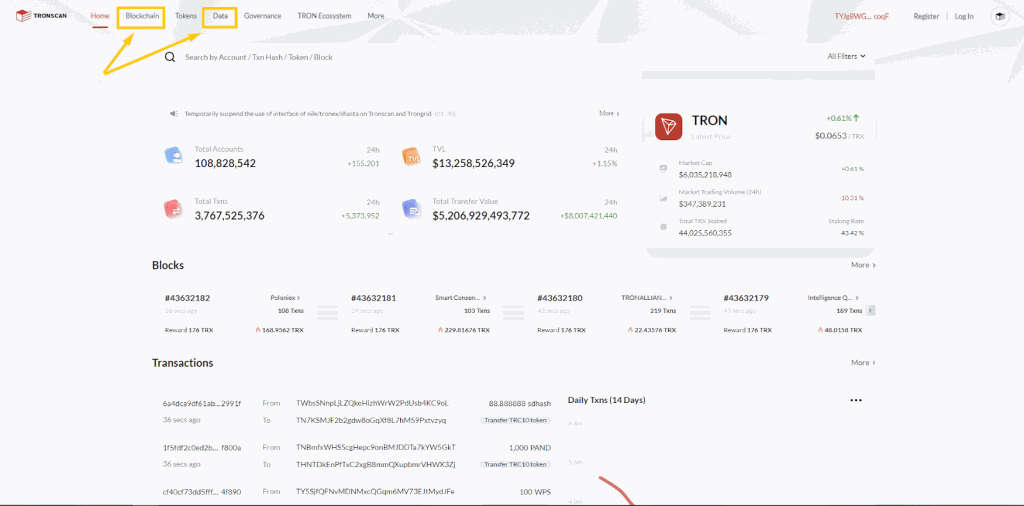
View products in the Tron ecosystem
The Tron blockchain has a fairly diverse and complete DeFi ecosystem. Users can directly access the main products of the Tron ecosystem through Tronscan’s website interface.
On the Toolbar, point to “Tron Ecosystem”. A series of products of the Tron ecosystem will appear, typically SUN or JustLend.
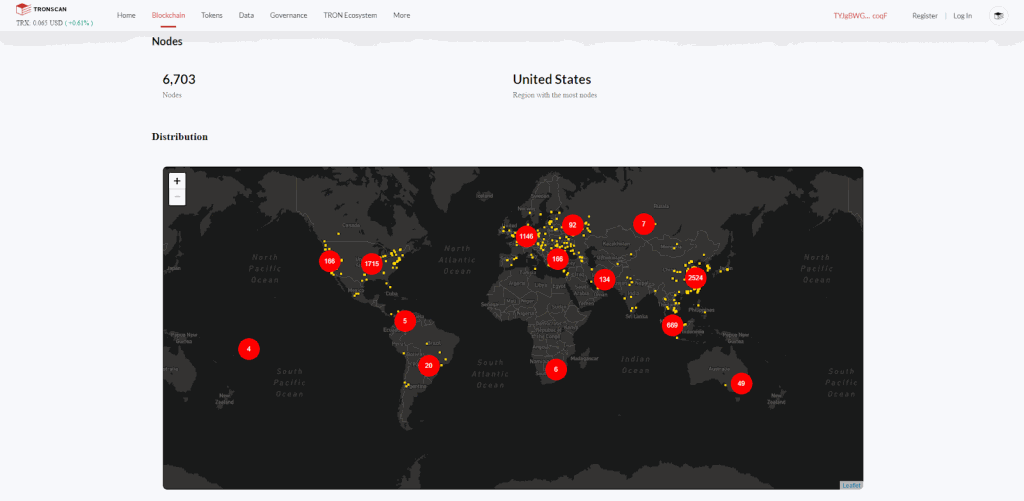
Additional features
In addition to the main features above, Tronscan has many extra features you can explore. For example, Tronscan allows users to read the Tron blockchain whitepaper, access TronDAO’s forum, and provide knowledge for newbies …
These features can be found in the “More” section of the Toolbar.
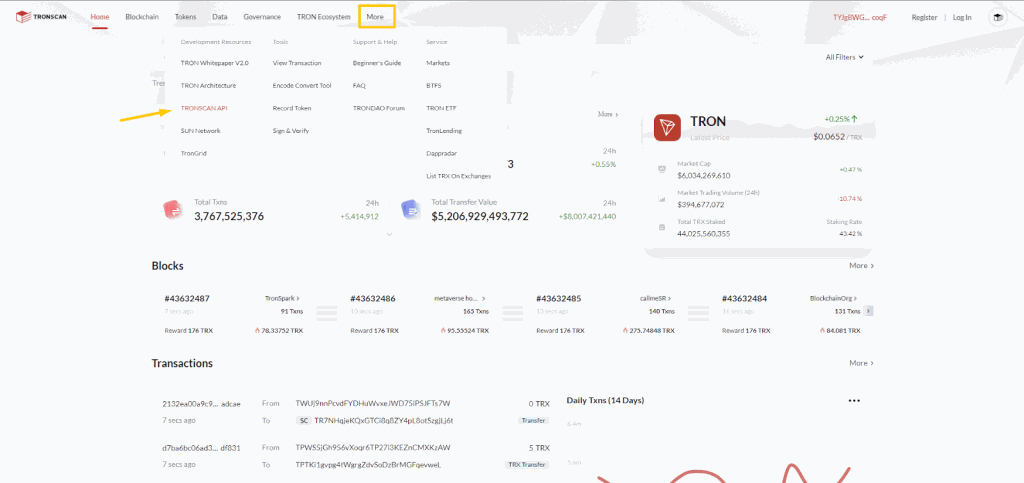
Some frequently asked questions with Tronscan
Is it mandatory to register an account on Tronscan?
Tronscan does not require users to register an account. In fact, most of the features on Tronscan can be used for free without logging into an account or wallet. The Accounts feature is only available to people who want to use a labeled account.
Is Tronscan safe?
Like most blockchain explorers, Tronscan is safe for users because it provides a free service and does not require users to interact directly or log in to a wallet.
However, using Tronscan still carries some risks, such as the case of a Tronscan hack. Recently, many websites have been hacked frontend (such as Coingecko), making interacting with the website interface risky. Therefore, you should still be careful when using Tronscan and constantly update about the project’s status.
Why do you trade “Success” on Tronscan, but the money hasn’t arrived in your wallet?
If the transaction has reported “Success” on Tronscan, then your transaction has been successfully executed. However, assets often take extra time to return and appear in your wallet, especially using CEX wallets like Binance.
This is because exchanges like Binance also have additional processing and confirmation before actually transferring assets to wallets. So, you may need to wait a bit before the funds appear in your wallet, which usually only takes 3-5 minutes.
How does Tronscan say “Fail”?
If Tronscan says the transaction is “Fail”, then your trade was not executed successfully. However, your assets remain intact, and you will only lose a portion of the gas fees as a result of making the transaction.
There are many reasons why a transaction fails, so you should research carefully before redoing the transaction to avoid additional gas fees.
Apart from Tronscan, does the Tron blockchain have any other explorers?
Currently, Tronscan is the Tron blockchain’s first and only blockchain explorer.
Conclusion
TRONSCAN is an essential tool for anyone seeking to explore and understand the TRON blockchain. With its user-friendly interface, comprehensive analytics, real-time transaction monitoring, and smart contract exploration features, TRONSCAN empowers users to make informed decisions within the TRON ecosystem. By leveraging TRONSCAN’s capabilities, you can unlock the full potential of the TRON blockchain and actively contribute to its decentralized vision. Start exploring TRONSCAN today and take your experience with the TRON blockchain to new heights!